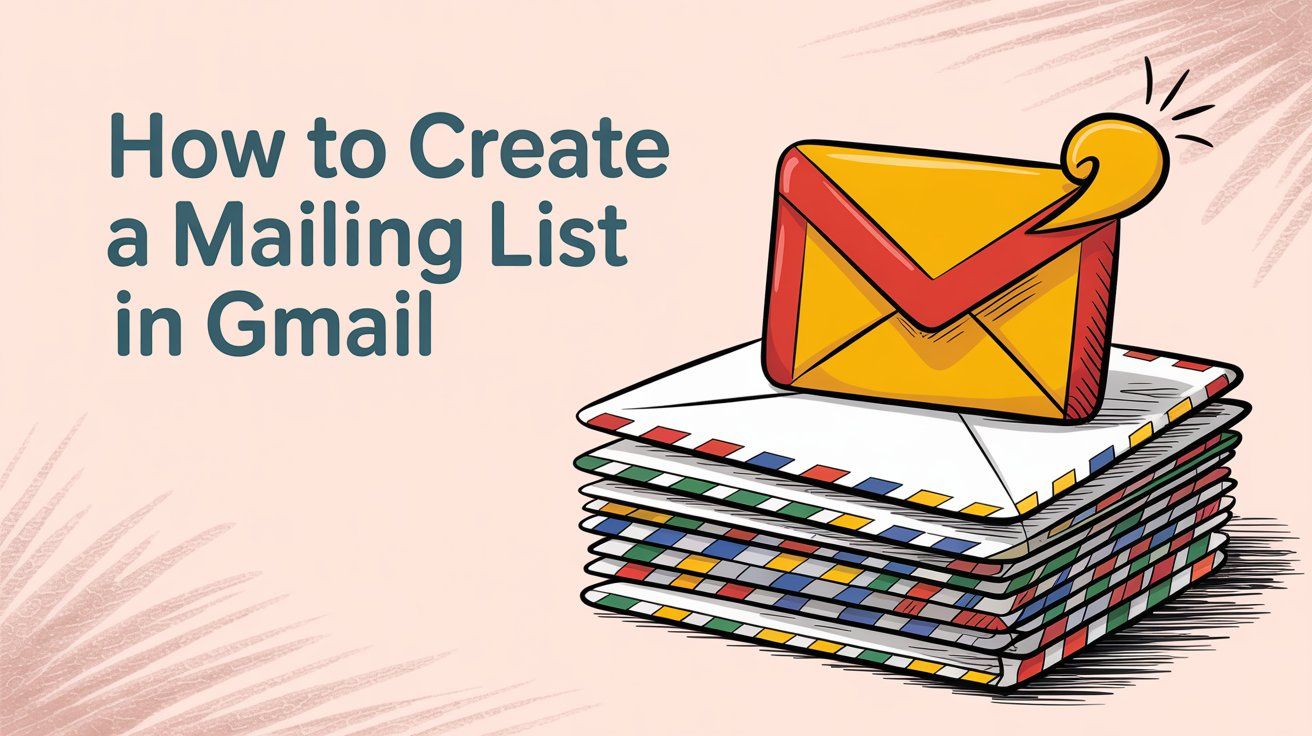
How to Create a Mailing List in Gmail (2025)
Discuss with AI
Get instant insights and ask questions about this topic with AI assistants.
💡 Pro tip: All options include context about this blog post. Feel free to modify the prompt to ask more specific questions!
TL;DR: Creating a mailing list in Gmail takes under 5 minutes. Just create a label in Google Contacts, add people to it, and type that label name when composing emails. Works great for teams, newsletters, and customer groups. Want to scale beyond Gmail's limits? Spur handles multi-channel messaging automation across WhatsApp, Instagram, and live chat with actionable AI that actually helps your business grow.
Gmail handles group emails through a feature most people don't realize exists. You won't find a button labeled "create mailing list," but you can absolutely set one up using Gmail's contact management system.
Here's what actually happens when you create a mailing list in Gmail: You're making a contact group (called a label) that bundles email addresses together. Type that group name in the "To" field, and Gmail fills in everyone's address automatically. No more copying and pasting dozens of emails or forgetting to include someone important.

This works great for small teams, family updates, event invitations, or modest newsletters. But there's an important caveat: Gmail wasn't built for large-scale email marketing or advanced automation. If you're sending hundreds of messages weekly or need real customer engagement features, you'll want something purpose-built (more on that later).
Gmail doesn't technically have "mailing lists" in the traditional sense. What it has is labels inside Google Contacts that group email addresses together.
Think of labels as tags you stick on contacts. When you create a label called "Marketing Team" and add 10 people to it, you're essentially creating a mini mailing list. The next time you compose an email and start typing "Marketing Team" in the recipient field, Gmail recognizes it and suggests adding all 10 addresses at once.
This is different from Google Groups, which creates an actual email address (like team@yourcompany.com) that forwards to multiple people. Google Groups works better for two-way discussion lists or collaborative inboxes. The contact label method covered here is simpler and works perfectly for one-way announcements or broadcasts from your personal or business Gmail account.
The whole system lives in Google Contacts (contacts.google.com), which syncs with your Gmail account. Any changes you make to contact labels update in real-time across Gmail, so you're always working with the latest group membership.
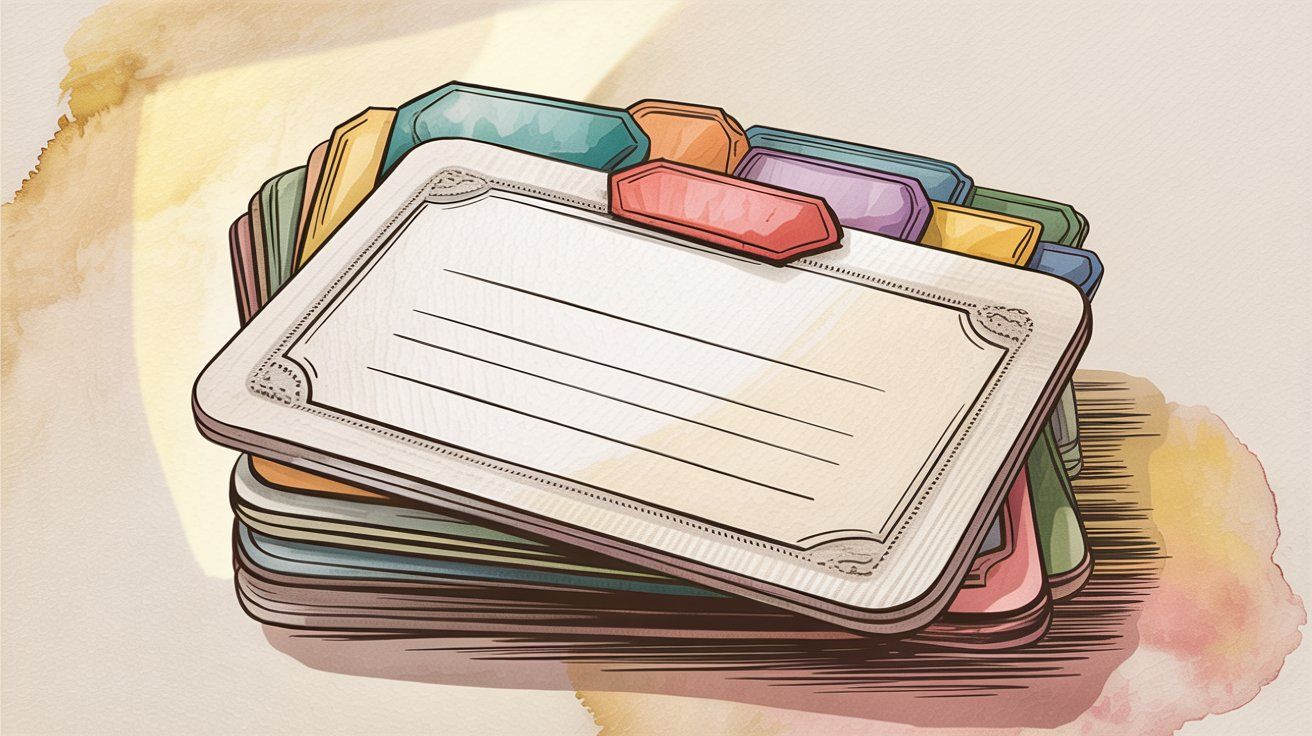
Creating email groups in Gmail solves several practical problems:
① You save time on every send.
Instead of manually typing or pasting 15 email addresses every week for your team update, you type one group name. Over the course of a year, that's hours of saved clicking and copy-pasting. Research shows that group emails reduce addressing errors by about 80 percent simply because you're not manually entering addresses.
② No one gets left out accidentally.
We've all been on the receiving end of a "sorry, forgot to include you" follow-up email. When everyone who should get the message is in a labeled group, you can't forget them. The group ensures consistency. This matters especially for important updates where missing one person creates confusion or hurt feelings.
③ You can update the list once and it applies everywhere.
When someone new joins your team or a member leaves, you update the contact label one time. Every future email to that group automatically includes (or excludes) them. No need to update a saved list in multiple places or remember who's current.
④ It's completely free.
You don't need to pay for a separate service if you're just emailing a small group regularly. Gmail and Google Contacts are free for personal accounts, and if you're on Google Workspace (business), contact management is already included in your subscription.
⑤ It handles small-scale newsletters.
If you run a book club, a local meetup, or a small hobby business and you have 50 to 200 subscribers, Gmail can manage that without extra tools. You won't get fancy analytics or automation, but for simple announcements it works fine and costs nothing.
Reality check: Gmail has real limits for larger or more sophisticated needs. It's not built for mass marketing, it doesn't provide open rates or click tracking, and there's no built-in unsubscribe mechanism. If you're a growing business that needs customer engagement at scale, you'll quickly outgrow what Gmail offers.
Setting up a mailing list in Gmail is straightforward. The process has three main parts: creating the label, adding contacts, and using the group to send emails. Here's how each one works.
First, you need to open Google Contacts. You can get there in a couple ways:
① Access Google Contacts
Click the Google apps menu in the top-right corner of Gmail (it's the grid of nine dots). Select "Contacts" from the app list. Or just go directly to contacts.google.com in your browser.
② Navigate to Labels
Once you're in Google Contacts, look at the left sidebar. You'll see a section called "Labels." This is where your contact groups live.
③ Create Your Label
Click the "Create label" button. It's a small plus icon next to the Labels heading. A popup will ask you to name your label. Choose something descriptive that makes sense for your group.
Examples: "Newsletter Subscribers," "Project Team," "Family Updates," "Q1 2025 Clients."
④ Save and Confirm
Click Save. Your new label now appears in the sidebar under Labels. Right now it's empty, but you've created the container for your mailing list.
Pro tip: The label name you choose matters because it's what you'll type when composing emails. Pick something you'll remember and that's easy to spell. Avoid special characters or overly long names since you'll be typing this repeatedly.
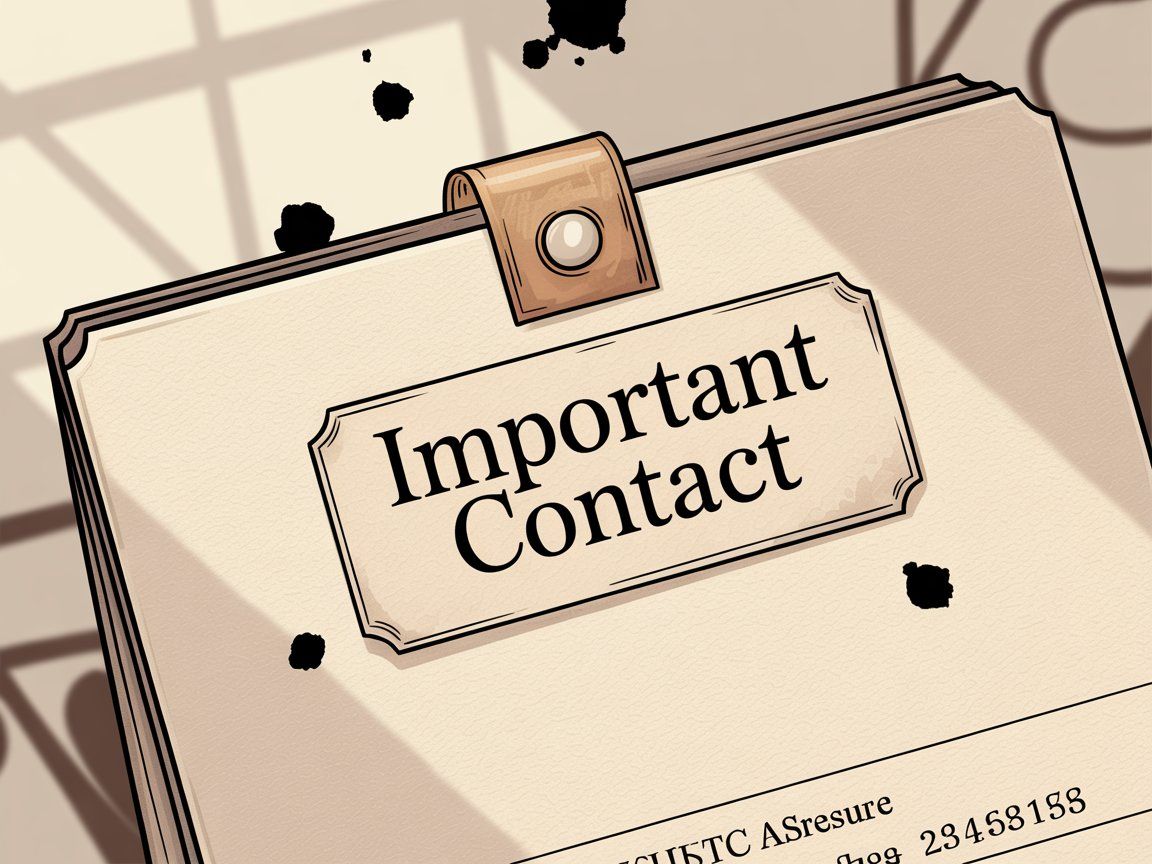
Now you need to fill that label with actual email addresses. There are multiple ways to add contacts depending on whether people are already in your Google Contacts or not.
→ If contacts already exist:
Go back to your main Contacts view (click "Contacts" in the sidebar or the Google Contacts logo at the top). You'll see your full list of saved contacts. Check the box next to each person you want in your mailing list. You can select multiple people at once. Use the search bar at the top if you need to find specific names quickly.
After you've selected everyone, click the Labels icon at the top of the contact list. It looks like a label tag. In the dropdown menu that appears, find the label you just created and check the box next to it. Then click Apply.
All those selected contacts now belong to that label group. You can confirm this by clicking on the label name in the sidebar. You should see all the contacts you just added listed there.
→ If you need to add new contacts:
You have a couple options. You can click "Create contact" in Google Contacts, fill in their name and email address, and when you're creating the contact you'll see a field to add labels. Add your mailing list label right there. Or you can create the contact first without a label, then come back and add the label using the method above.
→ For bulk imports:
If you have a CSV or spreadsheet of contacts, Google Contacts has an import feature. Click the "Import" option in the left sidebar, upload your file, and after import you can select all the new contacts and apply your label to them in one shot. This is useful if you're migrating an existing list or setting up a newsletter with many subscribers at once.
Quick tip: Contacts can have multiple labels. Someone might be on both your "All Staff" list and your "Engineering Team" list. This gives you flexibility to have overlapping groups for different purposes. When you email a specific label, only that group gets the message even if some people are in multiple groups.
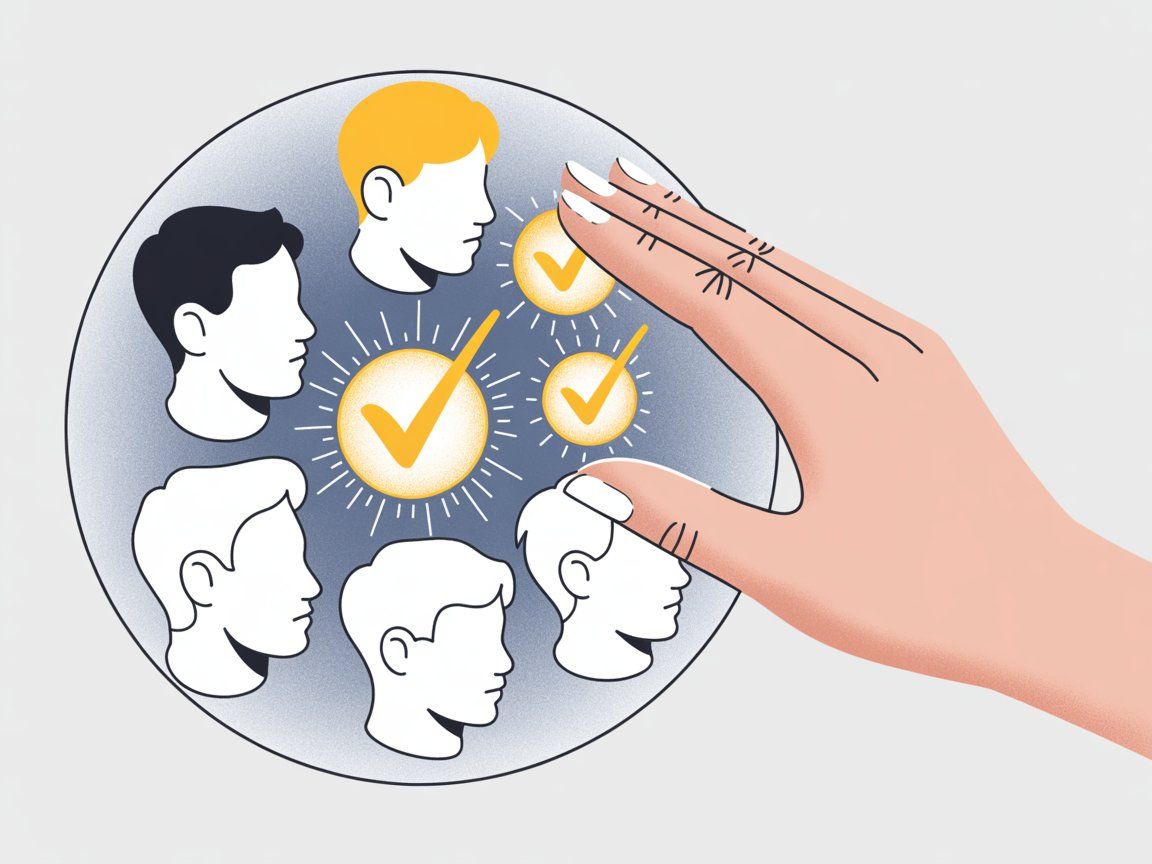
With your label set up and contacts added, sending a group email is the easiest part.
Open Gmail and click Compose to start a new message. In the "To" field, start typing the name of your label. As you type, Gmail will show you a suggestion with your label name and the number of contacts in parentheses.
For example, if your label is "Book Club" and has 12 members, Gmail will suggest "Book Club (12)."
Click on that suggestion. Gmail automatically populates the To field with all 12 email addresses. You'll see them listed out, or if there are many, Gmail will show the group name and you can click it to expand and see everyone included.
Now write your email as normal. Add a subject, compose your message, attach files if needed. Then click Send. Gmail sends that one email to every address in the group. Each recipient gets an individual copy.

Understanding recipient visibility matters a lot when sending group emails:
| Field | Recipients See Each Other? | Can Reply All? | Best For |
|---|---|---|---|
| To | Yes, everyone visible | Yes | Known teams, internal groups |
| Cc | Yes, everyone visible | Yes | Keeping people in the loop |
| Bcc | No, addresses hidden | No (only to sender) | Customer lists, privacy-critical groups |
The Bcc Solution
If you put the contact group in the "To" or "Cc" field, every recipient can see everyone else's email address. This might be fine for a known team, but it's a privacy issue for customer lists or groups where people don't know each other. More importantly, anyone can hit "Reply All" and spam the entire group.
The solution is Bcc (Blind carbon copy). Put your contact group label in the Bcc field instead. Now each person receives the email but cannot see who else got it. They also can't accidentally reply to everyone. This is standard practice for newsletters, customer announcements, or any list where recipients shouldn't see each other.
When using Bcc, Gmail requires something in the "To" field. You can put your own email address there, or type "Undisclosed Recipients" in the To field as a placeholder. This way your group goes in Bcc and stays private.
How replies work: When someone replies to your group email, by default the reply comes only to you (the sender). It doesn't go to the whole group. If they choose "Reply All," it will include everyone who was in the To or Cc fields, but not Bcc recipients. So if you Bcc'd your list, replies still come only to you, which is usually what you want for announcements.
For actual group discussion where everyone can reply to everyone, that's when you'd use Google Groups instead of contact labels. But for most one-way communication (newsletters, updates, invitations), this contact label method works perfectly.
One of the best things about Gmail contact groups is how easy they are to maintain. Your mailing list isn't static. You can add or remove people anytime, and those changes apply immediately to future emails.
Adding new members: When someone new should be on the list, just add them to your Google Contacts (if they're not there already) and apply your label to their contact entry. Or if they're already a contact, go to your label view in Contacts, and you can add them by selecting their name and applying the label.
The next time you use that group to send an email, the new person will be included automatically. You don't need to remember they're new or do anything special. The label handles it.
Removing members: If someone leaves your team, unsubscribes from your updates, or shouldn't receive the emails anymore, you need to remove them from the label. Go to Google Contacts, click on your label in the sidebar to see all members. Find the person's name, click the three-dot menu next to it, and choose "Remove from label."
Alternatively, you can select their contact, click the Labels icon, uncheck your label, and Apply. This removes them from the group but keeps them in your Contacts. They're still a contact, they're just not part of this particular mailing list anymore. The next group email won't include them.
Renaming or deleting the group: You can change a label's name anytime. In Google Contacts, hover over the label name in the sidebar, click the three-dot menu, and choose Rename label. This updates the name everywhere. Useful if your "Q1 Project" becomes "Q2 Project."
If you no longer need the group at all, you can delete the label the same way (three-dot menu, Delete label). Deleting a label does not delete the contacts. It just removes that grouping. The people are still in your Contacts, they're just no longer grouped under that label. Think of it like removing a tag from files, not deleting the files themselves.
Best practice: Review your mailing lists every few months. Remove people who've left or changed emails. Add newcomers promptly. This keeps your group emails relevant and reduces bounce-backs from invalid addresses. If multiple people manage the list, assign one person to own updates so it doesn't get neglected.
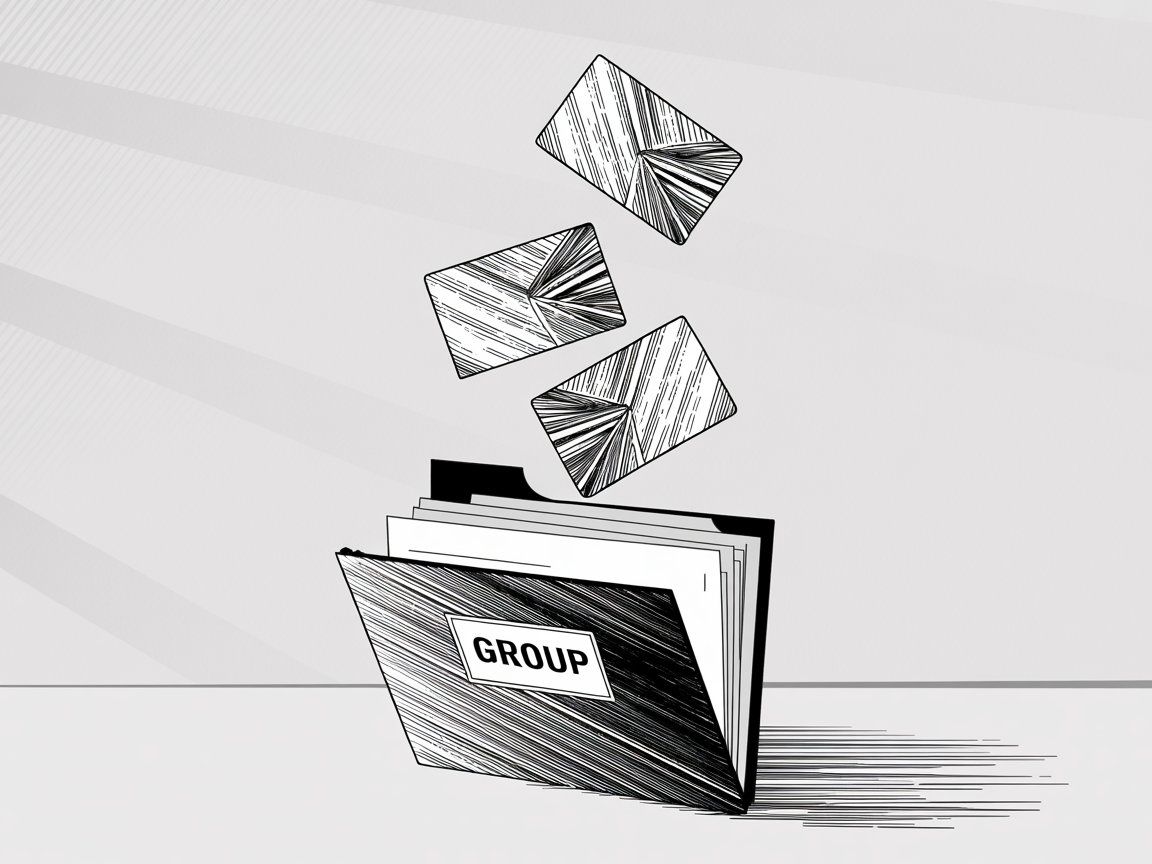
Gmail is free and convenient for small group emails, but it has hard limits you need to know about. If you're planning to use Gmail for regular communication with a large group, these constraints matter.
Gmail caps how many emails you can send per day:
| Account Type | Daily Limit | Per-Message Limit | Reality Check |
|---|---|---|---|
| Free Gmail | 500 recipients/day | 500 addresses max | Send to 50 people × 10 times = limit hit |
| Google Workspace | 2,000 recipients/day | 2,000 addresses max (500 external) | Better, but still limited |
What happens when you hit the limit: Gmail temporarily disables your sending ability for about 24 hours. You'll see an error message like "You have reached a limit for sending mail." The lockout is automatic and there's no way to override it in the moment.
These limits exist to prevent spam. Gmail is designed for person-to-person email, not bulk mailing. For occasional group emails to a few dozen or couple hundred people, you're fine. If you're sending daily newsletters to 800 subscribers, Gmail will shut you down.

When you send a group email via Gmail, there's no automatic unsubscribe link at the bottom. If someone wants off your list, they have to email you directly and ask. Then you manually remove them from your contact label.
This is a problem for commercial use. Email marketing laws in many countries (like CAN-SPAM in the US or GDPR in Europe) require an easy unsubscribe mechanism for promotional emails. Gmail doesn't provide one natively. You'd have to add your own instructions in the email like "Reply with 'unsubscribe' to be removed."
Also, if people mark your emails as spam because they can't unsubscribe easily, Gmail will notice. Repeated spam complaints can result in your account being flagged or even suspended. Google's anti-spam policies apply to all Gmail users, and sending unsolicited bulk emails violates those policies.
If you're doing any kind of marketing automation, you should use a proper platform that handles compliance, unsubscribe links, and keeps you on the right side of regulations.
Gmail won't tell you who opened your email, who clicked a link, or whose address bounced. You send the message and hope for the best. If half your list ignores it and three addresses are invalid, you won't know unless people reply or emails bounce back to you.
For personal or internal team use, that's usually fine. But if you're trying to understand engagement for a newsletter or measure the success of an announcement, flying blind is frustrating. Dedicated messaging platforms provide open rates, click-through rates, and bounce reporting so you can improve over time.
Every recipient of your Gmail group email gets the exact same content. You can't easily insert their first name or customize any part of the message for each person.
Google Workspace has a mail merge feature that allows some personalization (up to 1,500 recipients, using a Google Sheets list with columns like Name, Email, etc.). You can create a template that says "Hi {{Name}}," and Gmail will personalize each one. But this requires enabling multi-send mode in Gmail, and it's still limited compared to real marketing automation platforms.
For most people using contact labels, you're sending the same generic message to everyone. That works for announcements, but it's not ideal for personalized outreach or customer communication.
If any of these scenarios describe you, it's time to consider a dedicated tool:
→ You have more than a few hundred contacts. Gmail's 500-recipient daily limit becomes a bottleneck fast. If your list grows to 1,000 or 5,000 people, you can't use Gmail effectively anymore.
→ You send frequent emails (multiple times per week). You'll hit daily sending limits and potentially trigger spam filters. Email services are built for high-volume sending with proper infrastructure.
→ You need real customer engagement. If you're a business communicating with customers across multiple channels (email, WhatsApp, Instagram, live chat), Gmail only handles email and not very well at scale. You need a platform that unifies customer conversations.
→ You want analytics and insights. Open rates, click tracking, A/B testing, and detailed reporting require specialized tools. Gmail offers none of this.
→ You care about deliverability. Large-scale email senders use dedicated IP addresses, domain authentication, and deliverability monitoring. Gmail doesn't give you control over these factors, so your messages might increasingly land in spam as volume grows.
This is where platforms like Spur come in.
Spur's not just an email tool. It's built for businesses that need to manage customer communication at scale across WhatsApp, Instagram DMs, Facebook Messenger, and website live chat.
Instead of manually answering the same questions over and over (on email, DMs, and WhatsApp), Spur uses actionable AI agents trained on your own knowledge base to handle repetitive queries automatically, while routing complex issues to your team.
For example, if you're getting 200 customer questions a day across Instagram DMs and WhatsApp, most are probably "Where's my order?" or "What's your return policy?" Spur's AI can answer those instantly by checking your systems and providing real-time updates. That frees up your team to focus on high-value conversations that actually need a human.
Unlike basic chatbots (which just spit out canned responses), Spur's AI can take actions. It can look up an order status in your e-commerce system, book an appointment on your calendar, or update a customer record. That's why it's called "actionable AI" rather than just a Q&A bot.
Plus, everything lives in one unified inbox. Your team sees WhatsApp messages, Instagram comments, live chat, and Facebook messages in one place with context and conversation history. No more switching between six different apps to manage customer conversations.
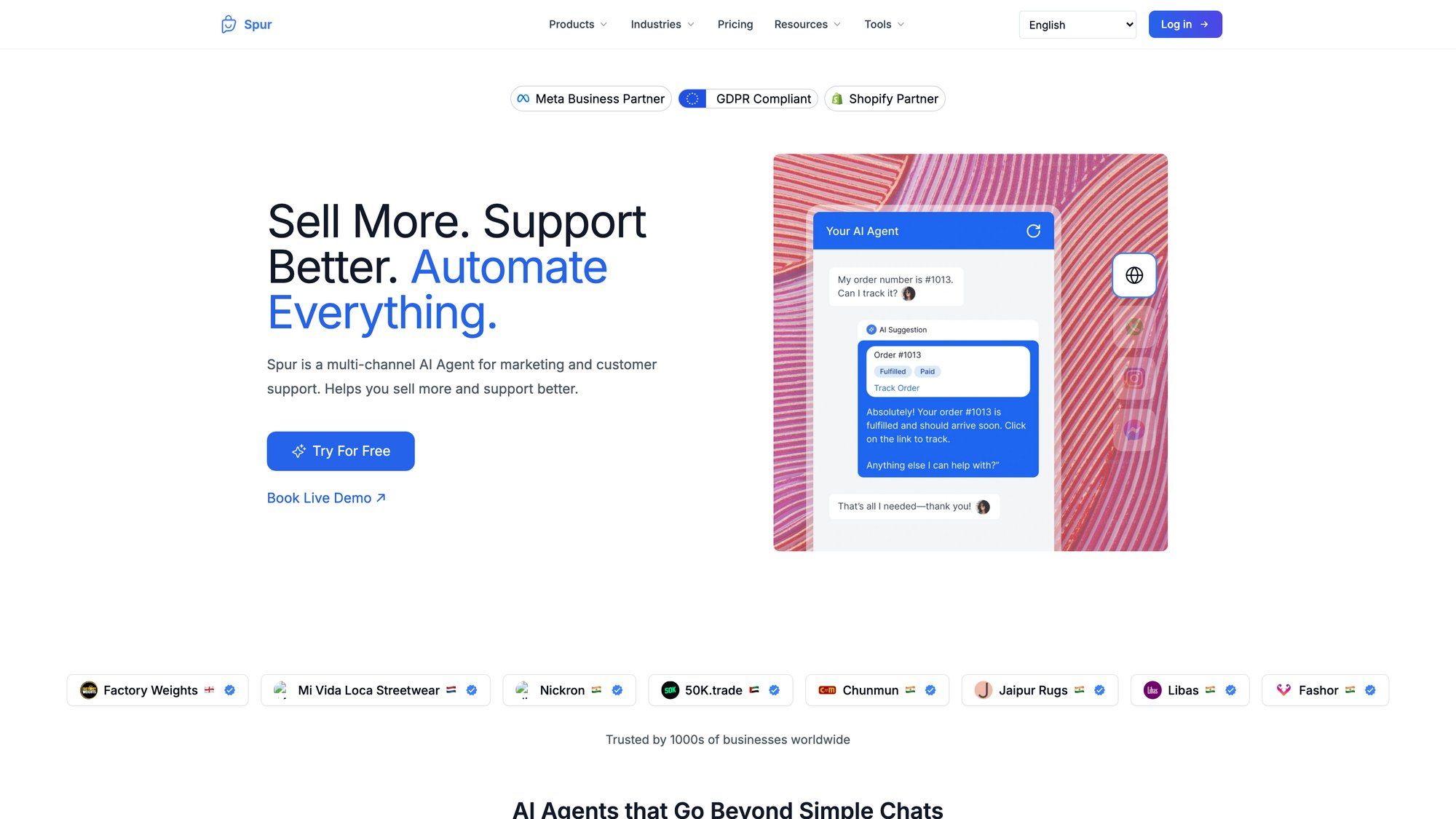
The Spur platform unifies all these channels into a single workspace where your team can manage customer conversations across WhatsApp, Instagram DMs, Facebook Messenger, and live chat with full context and automation.
For businesses running on Shopify or WooCommerce, Spur integrates directly so the AI knows your products, inventory, and order data without manual setup.
The difference in scale is dramatic. Gmail's 500-recipient limit means you can't even reach a medium-sized customer base in one day. Spur handles thousands of conversations daily across multiple channels with automation, broadcasts, and marketing campaigns that actually track performance.
You get analytics on response times, resolution rates, and campaign ROI. You can segment your audience and send targeted messages, not just one-size-fits-all group emails.
Spur also solves the compliance problem. It includes proper opt-in/opt-out management for WhatsApp broadcasts and other channels, so you're not manually trying to track who wants to be on your list. And because it's designed for business use, the pricing reflects what you're actually doing (automated support and marketing) rather than forcing you into a tool built for personal email.
If you're at the point where Gmail feels limiting or you're spending hours daily managing customer messages manually, Spur is worth exploring. Start with the 7-day free trial to see how multi-channel messaging and actionable AI can replace a lot of manual work. You can always use Gmail for internal team stuff and Spur for customer-facing communication.
If you're sticking with Gmail's contact groups for now, here are some practical tips to avoid common pitfalls:
- Always use Bcc for large external lists. Protect recipient privacy and prevent reply-all disasters. Put the group in Bcc, not To or Cc. Add your own email to the To field if Gmail requires it.
- Test your group email first. Before sending to your full list, create a test label with just your own alternate email (or a couple colleagues). Send a test message to make sure the group populates correctly and your formatting looks right when it arrives.
- Keep your contacts organized. Use multiple labels for different sub-groups. You might have "All Customers," "VIP Customers," and "New Customers" as separate labels. This lets you target specific segments without spamming everyone.
- Watch your sending frequency. Don't blast your list every day if you're near Gmail's limits. Space out your messages. For newsletters, once a week is reasonable. For urgent updates, send as needed but be mindful of volume.
- Remove bounces and unsubscribes promptly. If someone's email bounces back as invalid, remove them from your label immediately. Same for anyone who asks to be removed. Keeping a clean list improves deliverability and keeps you compliant.
- Add context when using Bcc. If you're Bcc'ing a list and recipients don't know why they got the email, include a line at the top explaining. Example: "You're receiving this because you signed up for our monthly newsletter. Reply with 'unsubscribe' if you'd like to be removed." This transparency builds trust and reduces spam complaints.
- Use Gmail templates for repeated messages. If you send similar content regularly (like a weekly team update), Gmail templates can save time. Compose your email once, save it as a template, and reuse it by loading the template and updating the content. You still add your group label as recipients each time.
- Consider Google Workspace if you're serious. The free Gmail account limits are restrictive. If your organization relies on group emails, Google Workspace (starting at around $6/user/month) gives you higher sending limits, better admin controls, and features like mail merge. For small businesses, the cost is reasonable for what you get.
- Use Spur's Email Link Generator for shortcuts. If you want to create a clickable link or QR code that opens an email pre-addressed to your entire group, tools like Spur's Email Link Generator can help. You input the recipients, subject, and body, and it generates a mailto: link. Useful if you have a website button that says "Email the organizers" and you want it to open a draft to your whole team. This works best for smaller groups since mailto: links get unwieldy with many addresses.
- Don't forget mobile users. Many people check email on phones. Keep your group emails concise and mobile-friendly. Long blocks of text or complex formatting can be hard to read on a small screen. Use short paragraphs and clear calls to action.

Can I create unlimited mailing lists in Gmail?
Yes, you can create as many contact labels (groups) as you want in Google Contacts. There's no limit to the number of labels. But Gmail's sending limits apply to all emails combined. So even if you have 20 different mailing lists, you still can't send to more than 500 recipients per day on a free account.
What's the maximum number of people I can have on a Gmail mailing list?
There's no hard limit on how many contacts you can add to a label. You could theoretically have 5,000 contacts in one group. But when you try to send an email, Gmail caps a single message at 500 external recipients (or 2,000 on Workspace). So if your list is larger than that, you can't email everyone at once. You'd have to split it into multiple sends or use a different tool.
Is Gmail good for running a newsletter?
Gmail works for very small newsletters (under 500 subscribers if you're sending daily, or a bit more if you send less often). It's free and requires no technical setup. But you won't get analytics, unsubscribe management, nice templates, or professional deliverability. For a real newsletter with growth plans, use a dedicated service or consider Spur's WhatsApp broadcasting capabilities for direct customer engagement with better tracking.
Can I send attachments to a Gmail mailing list?
Yes. When you compose an email to your contact group, you can attach files just like any regular email. Gmail allows attachments up to 25 MB per message. If your file is larger, Gmail will automatically upload it to Google Drive and include a link instead. Keep in mind that sending large attachments to many people can be slow and may impact your sending limits.
Will my contacts know I added them to a mailing list?
No. Creating a label in Google Contacts is invisible to the contacts themselves. They don't receive a notification or see that they're part of a group. The only way they know is when they receive an email you send to that group. If you use Bcc, they won't even know who else got the message.
How do I create a mailing list on Gmail mobile?
The Gmail mobile app doesn't have a built-in way to create contact labels directly. You need to use the Google Contacts app (available on iOS and Android) or access contacts.google.com through a mobile browser. Once you create the label there, you can use it when composing emails in the Gmail app. Just type the label name in the recipient field and Gmail will suggest it.
Can I use Google Contacts labels with a non-Gmail email address?
If you're using Gmail with a custom domain (via Google Workspace), your contact labels work the same way. But if you mean using a completely different email service (like Outlook or Yahoo), no. Contact labels are a Gmail/Google Workspace feature. Other email providers have their own contact group systems that work differently.
What's the difference between Gmail contact groups and Google Groups?
Gmail contact groups (labels) are personal lists you manage in Google Contacts. You send emails from your own address to the group. Google Groups creates a shared email address (like team@yourcompany.com) that multiple members can use, and it supports discussion threads and collaborative inbox features. Google Groups is better for team collaboration or public forums. Contact labels are simpler for one-way announcements.
Google Groups provides a different collaborative experience than Gmail contact labels, with shared email addresses and discussion thread capabilities designed for team collaboration and public forums.
Creating a mailing list in Gmail is simple, fast, and completely free. Use Google Contacts to create a label, add people to it, and type that label name when composing emails. You can manage dozens or even a couple hundred contacts this way without any extra tools.
For small teams, family coordination, or modest announcement lists, Gmail's contact groups work great. The setup takes five minutes and there's no learning curve. You're just using tools you already have.
But understand the limits. Gmail wasn't built for bulk email, marketing campaigns, or customer communication at scale. If you're hitting sending limits, need analytics, or want to engage customers across multiple channels (email, WhatsApp, Instagram), it's time to upgrade your approach.
That's where platforms like Spur make a real difference. Instead of manually managing hundreds of customer messages across email and social media, Spur automates repetitive questions with actionable AI trained on your business data, while keeping everything in one unified inbox for your team. It's built for exactly the use cases where Gmail falls short.
Whether you stick with Gmail or move to a more robust platform, the key is matching your tool to your actual needs. For small personal lists, Gmail is perfect. For growing businesses with real customer communication needs, you'll outgrow it fast.
Set up your Gmail mailing list today if that's all you need. And when you're ready to level up your customer engagement across channels, start a free trial with Spur to see what automated, intelligent messaging can do for your business.
