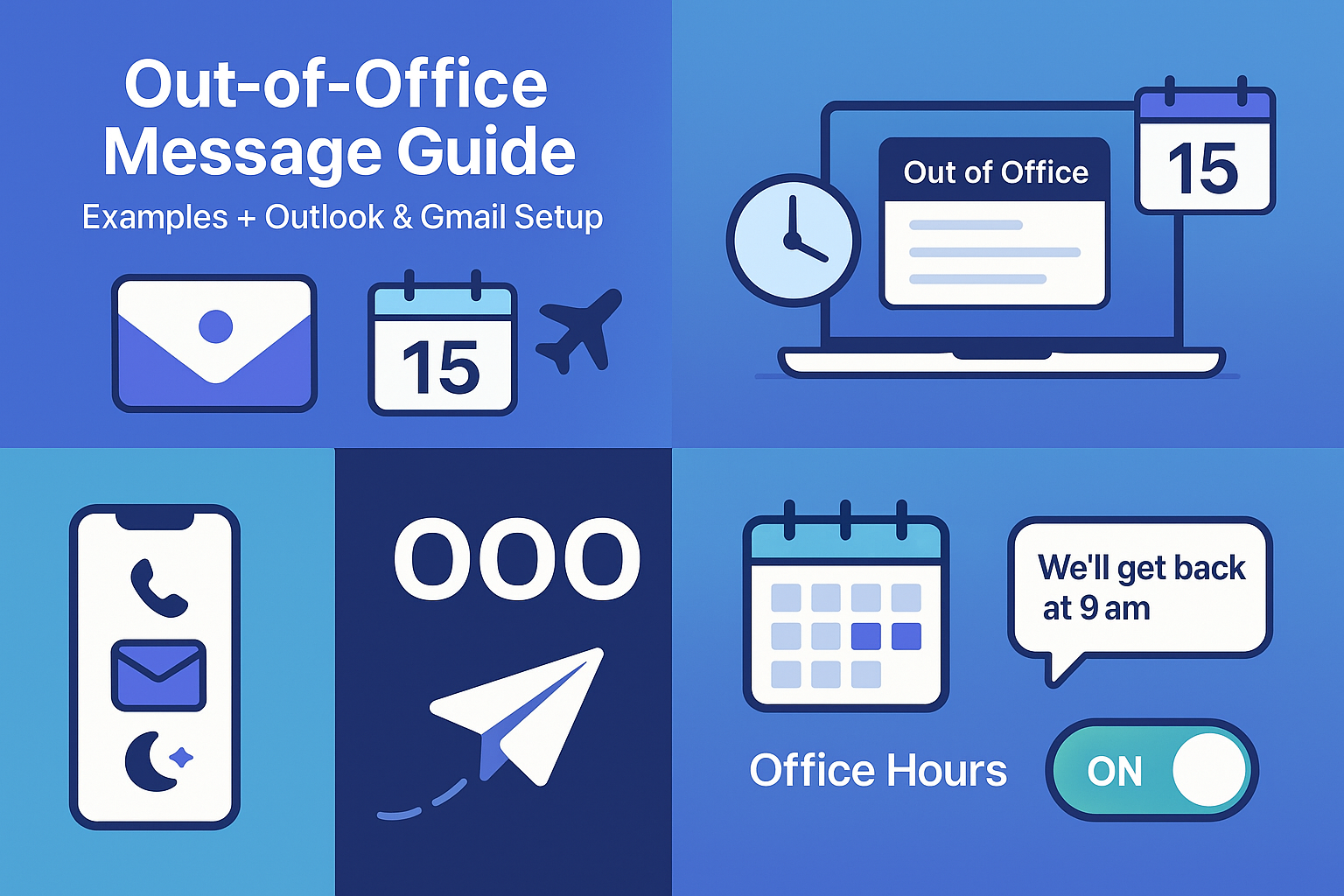
Out-of-Office Message Guide: Examples, Setup, Best Practices
Discuss with AI
Get instant insights and ask questions about this topic with AI assistants.
💡 Pro tip: All options include context about this blog post. Feel free to modify the prompt to ask more specific questions!
Out-of-office (OOO) messages are automatic email replies that inform people you’re away and not able to respond immediately. Whether you’re going on vacation, taking a sick day, or stepping away for a holiday, a well-crafted OOO message is essential for smooth communication. In this guide, we’ll explore why out-of-office messages matter, how to write an effective one for any situation, provide multiple professional examples, and show you how to set an out-of-office message in Outlook step by step. We’ll also share best practices, common mistakes to avoid, and introduce how tools like Spur’s Office Hours feature can help manage your availability and communication when you’re not around.
Setting up an out-of-office email isn’t just a formality – it’s a professional courtesy that keeps colleagues, clients, and partners informed. When someone emails you and gets an automatic reply, they know why you’re not responding and when you’ll be back, instead of feeling ignored. In fact, experts note that an OOO message is “more than a courtesy — it’s essential for managing expectations and maintaining professionalism” early-bird.msudenver.edu.
Here are a few key reasons OOO messages are important:
- Manage Expectations: Your message sets clear expectations about response times. Senders learn you’re away until a certain date, so they won’t expect an immediate reply.
- Maintain Professionalism: Promptly informing senders of your absence shows professionalism and respect. It demonstrates that you care about their time and inquiry.
- Ensure Business Continuity: A good OOO message can direct people to alternate contacts or resources. This way, urgent matters can be handled by someone else and business keeps moving even while you’re out.
- Reflect Your Brand: Out-of-office replies, especially for customer-facing roles, become part of your personal and company brand. A polite, helpful message leaves a positive impression of you and your organization
- Reduce Anxiety: For you, knowing an auto-reply is handling incoming messages can reduce the stress of being away. Recipients are informed of your absence, so you can focus on your time off or recovery without worrying that people are waiting on you unaware.
Writing an effective out-of-office message is straightforward if you include the right elements. The goal is to clearly communicate the essentials in a concise, professional tone. Here are the key components and tips for crafting a great OOO email:
- Friendly Greeting: Start with a simple greeting or thank-you. For example, “Hello,” or “Thank you for your email.” This sets a polite tone.
- Statement of Absence: Briefly state that you are out of the office and (optionally) give a broad reason. For instance, “I am currently out of the office on vacation,” or “I’m away on medical leave.” It’s fine to be vague (e.g., “on leave” or “away from the office”) if you prefer not to share details. The key is to let them know you’re unavailable.
- Time Frame: Clearly mention how long you’ll be away or the dates of your absence. Include the return date or when you will resume work. For example, “...until [return date]” or “from [start date] to [return date].” This helps the sender decide how to proceed – whether to wait for you or seek help elsewhere.
- Availability of Email: If relevant, state whether you will (or will not) be checking emails during your time away. Example: “I will have limited access to email during this period.” If you won’t check at all, you can say “I will not be checking email while I’m away.”
- Alternate Contact (Backup): Provide a point of contact for urgent matters. This is crucial for business continuity. Include the name, email, or phone of a colleague or team that can assist in your absence. For example: “For immediate assistance, please contact [Colleague Name] at [email] or [phone].” Make sure to give context if multiple contacts are provided (e.g., who to contact for what issue).
- Polite Closing: End with a courteous sign-off. Common closings include “Thank you for your understanding,” “Sincerely,” or “Best regards,” followed by your name and (optionally) your title. You might also add a line like “I look forward to responding to you upon my return.” if appropriate.
Pro Tip: If your email client allows a custom subject line for auto-replies, use something clear and informative. For example: “Out of Office – Returning [Date]”. This way, even without opening the email, senders see that you’re away.
By covering these basics, your out-of-office message will answer the sender’s primary questions: Where are you? For how long? Who else can help? It provides reassurance that their message was received and will be handled, just not by you at the moment.
While writing an OOO message is simple, there are a few pitfalls to steer clear of. Avoiding these common mistakes will ensure your auto-reply remains professional and effective:
- Being Too Informal or Cute: It’s best to keep a professional tone. Jokes or casual remarks can be misinterpreted by clients or people who don’t know you well. For example, saying “I’m off sipping cocktails on a beach, so don’t expect a reply!” might be light-hearted, but it could come across as unprofessional in many work environments. Use a friendly tone, but stay respectful and work-appropriate.
- Oversharing Personal Details: Don’t include sensitive or overly detailed personal information. It’s enough to say “on vacation” or “out for personal reasons” without explaining the entire situation. In fact, providing too much information can clutter your message and might even pose a security risk – “you don’t want to broadcast personal details for strangers to see”. Keep it brief and on-topic.
- Missing Return Date or Timeline: Failing to mention when you’ll be back (or at least an estimate) is a common mistake. The sender shouldn’t be left wondering if you’re gone for a day or a month. Always include a return date or the date range of your absence.
- Not Providing an Alternate Contact: If you simply say you’re away but give no guidance on who can help in the meantime, you risk frustrating the sender. Always provide another person or team that can be reached for urgent issues. Also, notify that colleague ahead of time that you’ve listed them as a contact, so they’re prepared to assist.
- Committing to Immediate Responses: Avoid over-promising how quickly you or your backup will respond. For example, saying “I’ll respond immediately when I return” sets an expectation you might not meet on a busy catch-up day. It’s better to use phrasing like “I will respond as soon as possible after I return.” Similarly, don’t promise that your colleague will handle everything instantly; keep expectations realistic.
- Forgetting to Turn It On/Off: This is a technical mistake – remember to enable your OOO message before you leave, and disable it once you’re back. Many people have sent emails long after someone returned, only to get an out-of-date OOO reply. If your email client lets you schedule an end date, use that feature to automatically stop the auto-reply when you’re back.
- Replying to Everyone (Unfiltered): Be mindful if your auto-reply goes to external senders. Most email systems allow you to choose to send replies only to contacts or only within your organization. Sending a reply to all external emails can include newsletters or spam. This can clutter your inbox or inform unknown senders of your absence. If possible, restrict OOO replies to known contacts or internal emails.
By avoiding these mistakes, you ensure your out-of-office note is helpful and professional, not a source of confusion or unintended information.
Every situation is a little different. Here are several out-of-office message examples for common scenarios. Feel free to use these as templates by filling in your own details:
- Vacation Leave (General): Subject: Out of Office – Returning [Date] Hello, Thank you for your message. I am currently out of the office on vacation and will return on [Date]. During this period I will have limited access to email. I will respond to your emails as soon as possible after I return. If you need immediate assistance while I’m away, please contact [Colleague Name] at [colleague’s email] or call [phone number]. Thank you for your understanding, and I look forward to reconnecting upon my return. Best regards, [Your Name] [Your Title & Department]
- Sick Leave: Subject: Out of Office – Away Due to Illness Hello, I’m currently out of the office on sick leave and unable to respond to emails. I expect to be away until [Date] (subject to recovery). During this time, I will not be checking my inbox. For any urgent matters, please reach out to [Colleague Name] at [colleague’s email] who will be handling my workload until I return. Thank you for your patience. Sincerely, [Your Name]
- Holiday / Office Closed: Subject: Out of Office – [Holiday Name] Holiday Closure Greetings, Thank you for your email. Our office is currently closed for the [Holiday Name] holiday from [Date] to [Date]. I will not be available during this period. I will respond to your message when we reopen on [Date]. If you require immediate assistance, please contact [Alternate Contact] at [contact info]. Happy Holidays, and thank you for your understanding! Best, [Your Name] [Your Position]
- Business Travel/Conference: Subject: Out of Office – Business Travel (Back on [Date]) Hello, I am traveling for work from [Date] to [Date] to attend a conference, and will have limited access to email. I will return to the office on [Date] and reply to your message as soon as I can after that. If you need assistance in my absence, please contact [Colleague Name] at [colleague’s email] who is aware of my engagements and can help. Thank you for your email, and I apologize for any inconvenience caused by my delay. Regards, [Your Name]
Feel free to adjust the tone and details of these examples to fit your company culture and the specifics of your absence. The key is they all contain the core elements: a polite greeting, the fact that you’re away (and why, in general terms), until when, and who to contact meanwhile.
Now that you have a message written, you need to set it up in your email system. Let’s go through how to set an out-of-office message in Outlook, since Outlook is a common email client for businesses (and “Out of Office” is literally named after the Outlook feature). The steps can vary slightly by Outlook version, but here’s a straightforward guide:
- Open the Automatic Replies Settings: In Outlook for Windows, click on the File tab (top-left corner). In the Info menu, look for the button labeled “Automatic Replies (Out of Office)” and click it. (In some versions, this might be under Tools > Automatic Replies.)
- Enable Automatic Replies: In the Automatic Replies dialog box that appears, select “Send automatic replies.” If you want the OOO reply to turn off automatically after a certain date, check “Only send during this time range” (or a similar option) and set your start and end dates/times for the auto-reply. For example, start on the morning you leave and end on the evening of your return day.
- Write Your Message: You’ll see a text area to type the reply. Outlook often provides two tabs or boxes – one for Inside My Organization (internal colleagues) and one for Outside My Organization (external senders). You can paste the OOO message you crafted into these boxes. It’s often wise to keep the internal message and external message similar, though you might use a bit more detail or a less formal tone for your coworkers. (For external senders, keep it especially clear and professional.)
- Specify External Reply Preferences: If you enabled replies to outside contacts, decide if you want the auto-reply to go to anyone outside or only to your contacts. It’s usually safer to choose “Only send to my contacts” to avoid spammers or mailing lists getting the reply. This way, clients or partners in your contacts get informed, but random newsletters do not.
- Save and Close: Once you’ve entered your message and settings, click OK or Save. Outlook will activate your out-of-office auto-reply for the specified period. You might see a reminder banner in Outlook while it’s active (and Outlook will often automatically turn it off after the end date you set).
Outlook Web App (Outlook Online): If you use Outlook Web (Office 365 online), the process is similar. Go to the Settings (gear icon) in the top-right of Outlook web, search for “Automatic replies,” and toggle it on. Set your message and time range in the dialog, and save.
Other Email Platforms: Most email services have an out-of-office or vacation reply feature. For example, in Gmail, you can go to Settings > General > Vacation Responder to set an auto-reply with start/end dates. In Apple Mail (with iCloud or Exchange), you can find automatic reply settings in the Mail preferences or online iCloud settings. The concept is the same: enable the feature, write your message, and save it. If you’re not using Outlook, a quick search in your email platform’s help section for “out of office” or “automatic reply” should point you to the right steps.
By setting up the auto-responder, you ensure everyone who contacts you via email gets the information from your OOO message. This little bit of effort before you step away can save you and others a lot of confusion.
Gmail calls its out‑of‑office feature the Vacation responder. It lets you automatically reply to anyone who emails you while you’re away.
- Open Gmail on your computer and click the Settings (gear) icon in the top‑right.
- Click See all settings.
- In the General tab, scroll down to Vacation responder.
- Select Vacation responder on.
- Set your First day and (optionally) Last day.
- Tip: The responder turns off at 11:59 PM on your Last day. If you return earlier that day, set the Last day accordingly.
- Add a clear Subject, e.g., “Out of Office — Returning [Date]”.
- Write your message (you can paste one of the templates from this article).
- Choose who should receive the auto‑reply:
- Only send a response to people in my Contacts (recommended to avoid replying to newsletters/spam).
- If you use Google Workspace, you may also see Only send a response to people in my organization.
- Click Save Changes.
- Open the Gmail app.
- Tap the menu (≡) → Settings → choose your email account.
- Tap Out of Office AutoReply (sometimes labeled Vacation responder).
- Toggle On, then set Start and End dates, add Subject and Message.
- If available, choose to send only to your contacts.
- Tap Save (Android) or Done (iOS).
- Keep it targeted. If you don’t want to reply to every sender, check Only send to my Contacts.
- Internal vs. external differences. Gmail’s Vacation responder sends one message. If you need different messages for internal and external audiences, Workspace users can limit to my organization and use Templates + Filters for a second audience (advanced users only—see below).
- Avoid loops. Auto‑replies can trigger other auto‑replies. Keeping the responder limited to contacts greatly reduces this risk.
- Set and forget. Add an End date so you don’t accidentally keep your OOO on after you’re back.
If you need granular control (e.g., a shorter internal note and a fuller external note):
- In Gmail Settings → Advanced, enable Templates (if not already).
- Compose each message and save it via More (⋮) → Templates → Save draft as template.
- Go to Settings → Filters and blocked addresses → Create a new filter.
- Example: For internal, use From: @yourcompany.com (or To: your internal alias).
- For VIP clients, filter by From: client domains.
- Choose Send template and select the right template.
- Add safeguards: avoid “replying” to mailing lists; don’t stack filters that could fire repeatedly.
Note: This method is powerful but easy to misconfigure. If your needs are simple, stick with the built‑in Vacation responder.
Your Gmail auto‑reply covers email, but customers often reach out via chat, web forms, WhatsApp, or Instagram. Spur’s Office Hours lets you define business hours so messages on those channels get an automatic, polite “we’re offline” response, or the right flow is paused/rerouted after hours—no manual toggles required. Set it up in minutes: Setting Working Hours → Spur Help.
Additionally, you can just deploy an AI agent on your Live Chat and let it handle all the generic queries 24x7!
Writing and setting an out-of-office email is great for email communication, but what about other channels or after-hours inquiries? This is where automation tools can help manage your availability beyond just email. Spur’s “Office Hours” feature is a valuable tool that takes the out-of-office concept to the next level across your communication channels.
What is Spur’s Office Hours? It’s a feature in Spur that allows you to define your working hours so that your customer communication and workflows adapt when you’re “out of office” (outside those hours). By setting your available working hours in Spur, you can automatically pause certain workflows or send an away message outside of those times. In other words, your system will let people know you’re unavailable instead of leaving them hanging.
How does this help? Imagine a customer sends a message on your website chat or WhatsApp after your business hours. Without Office Hours, they might wait and wonder why there’s no response. With Office Hours enabled, Spur can instantly respond with a polite message that you’re offline and even tell them when you’ll be back or offer alternatives (like FAQs or a way to leave a message). This keeps the customer informed 24/7, much like an out-of-office email does for your inbox. It ensures no leads or customer queries fall through the cracks when you or your team are offline.
Key benefits of using Office Hours in Spur:
- Consistent Communication: Automatically inform customers of your availability. For example, you could set a message like “Our team is offline after 6 PM, but we’ll get back to you at 9 AM tomorrow.”
- Automation of Repetitive Tasks: Spur can pause flows or route inquiries differently when you’re out. Perhaps after hours, non-urgent inquiries are logged for review next day, while urgent ones are directed to on-call staff or a chatbot.
- Professionalism Around the Clock: Even if you’re a small business without 24/7 staff, you appear responsive and professional by having an immediate automated reply after hours. This helps maintain trust, as customers are not met with silence.
- Easy Setup: According to Spur’s documentation, setting your working hours is simple – you can configure each day’s hours and toggle which automations should check for “inside or outside” office hours. With a few clicks, your “out-of-office” handling is live on all connected channels.
In essence, Spur’s Office Hours feature extends the concept of an out-of-office message beyond email, giving you a way to manage availability on modern communication platforms. It’s an excellent best practice for businesses that want to be transparent and responsive with customers at all times.
Out-of-office messages might seem simple, but they play a crucial role in professional communication. By now, you should understand why OOO messages are important, know how to write an effective one, be aware of what not to do, and even have some ready-to-use examples for inspiration. You also learned how to set up an out-of-office reply in Outlook so your carefully crafted message actually reaches people trying to contact you.
Most importantly, consider how you can manage your availability proactively. A well-structured OOO message is one part of the puzzle; using tools like Spur can further ensure that no inquiry goes unanswered. If you want to maintain great communication with customers even when you’re away or after hours, Spur’s Office Hours is there to help automate that process and keep things running smoothly.
Ready to enhance your availability management? Sign up for Spur today to explore features like Office Hours and more. With Spur, you can provide timely, automated responses across channels, so you never miss a beat even when you’re out of office. Sign up for Spur or visit our website to learn more about how Spur can support your business’s communication needs.
Your time off should truly feel like time off – with the right out-of-office message and smart tools in place, you can step away confidently, knowing your contacts are informed and your work is in good hands until you return.
