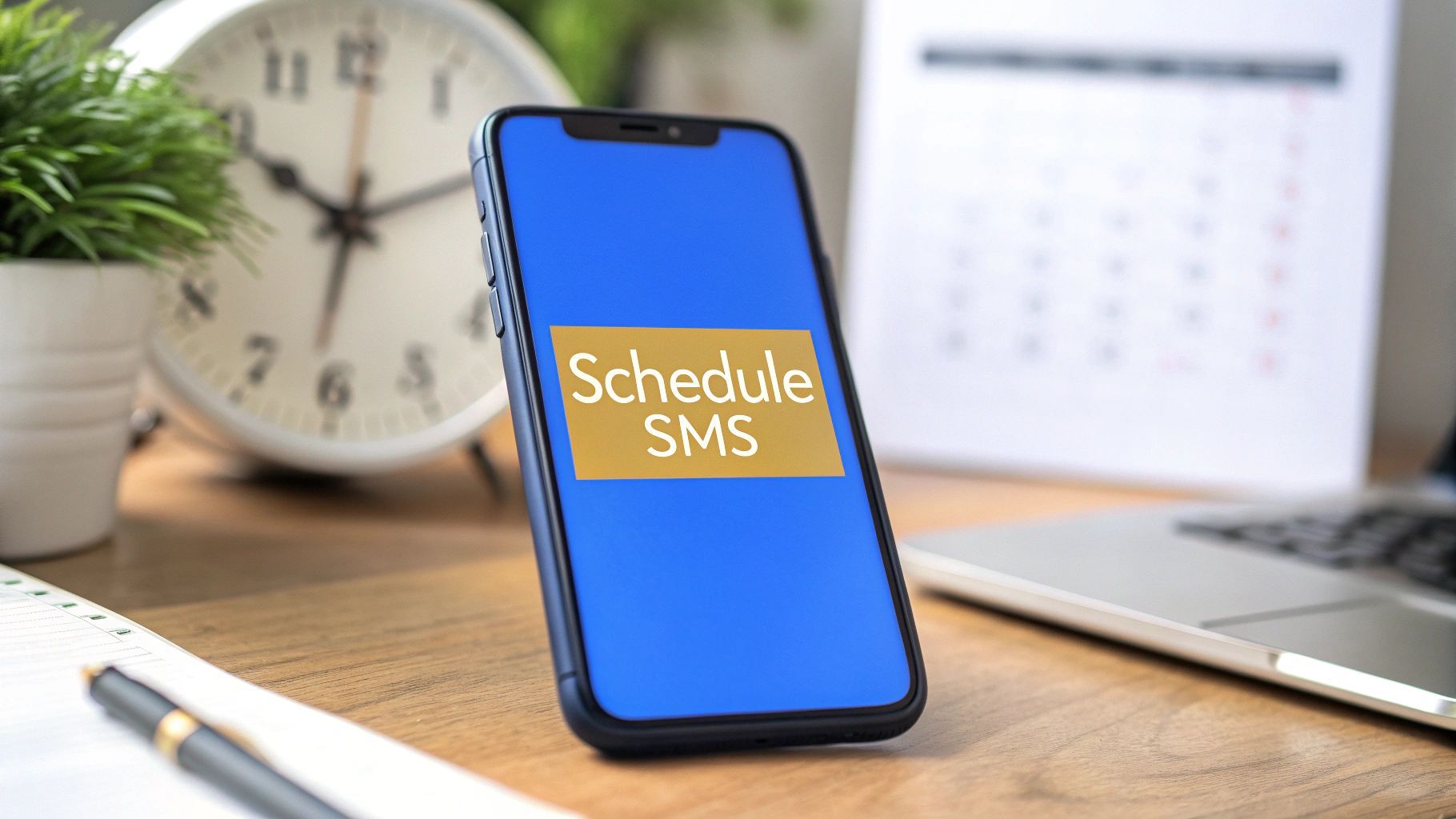
How to Schedule Text Messages on Any Phone
Discuss with AI
Get instant insights and ask questions about this topic with AI assistants.
💡 Pro tip: All options include context about this blog post. Feel free to modify the prompt to ask more specific questions!
Learning to schedule text messages is one of those simple skills that completely changes how you communicate. It’s not just about queuing up a "Happy Birthday" text for midnight. It's a genuine strategy for sending appointment reminders, launching marketing promotions, and making sure your message lands at the perfect moment, no matter what time zone you're in.
Figuring out how to schedule your texts is less about convenience and more about strategy. Think of it as a way to guarantee your words have the biggest impact possible. The right timing can elevate a simple message into a perfectly executed plan, which is a game-changer for both personal and professional life.
For instance, a project manager can set up reminders in advance to keep the team on track for a big deadline, avoiding that all-too-familiar last-minute rush. In the same way, a salon owner can dramatically cut down on no-shows just by sending an automated confirmation text 24 hours before an appointment. These aren't just minor tweaks; they're proactive moves that save a ton of time and prevent lost revenue.
Let's quickly look at why this is such a valuable practice.
Here’s a quick rundown of the main advantages of scheduling texts, whether you're using it for personal connections or to grow your business.
Benefit Personal Use Case Business Use Case Improved Timing Sending a birthday wish exactly at midnight, even if you're asleep. Reaching customers with a flash sale during their lunch break when they're most likely to shop. Increased Efficiency Setting up reminders for yourself or family members for the week ahead in one sitting. Automating appointment confirmations and follow-ups to free up staff time. Enhanced Reliability Never forgetting an important anniversary or a friend's big day again. Ensuring critical alerts or updates are sent to a team, even outside of work hours. Global Reach Connecting with friends or relatives in different time zones without waking them up. Coordinating with international clients or remote teams across the globe seamlessly.
As you can see, scheduling turns your messaging app from a reactive tool into a strategic one.
The real power here is turning your phone into a more thoughtful and effective communication device. Instead of just reacting to things as they happen, you get to plan your outreach ahead of time. This is especially useful for a few key scenarios:
- Global Communication: You can easily chat with friends, family, or colleagues in different parts of the world without accidentally buzzing their phone in the middle of the night.
- Business Promotions: Schedule your marketing messages to go out during peak shopping times when your customers are most active and ready to buy.
- Personal Milestones: Forgetfulness is human, but you can schedule heartfelt messages for anniversaries or birthdays weeks—or even months—in advance.
A well-timed message feels personal and considerate. A poorly timed one can feel intrusive or just get buried in the noise. Scheduling gives you full control over that experience.
The rise of text message scheduling really mirrors the explosion of SMS as a go-to way to communicate. Since that first SMS was sent way back on December 3, 1992, texting has become an enormous part of our lives.
Just look at the numbers. SMS marketing spending in the US is expected to grow at a compound annual rate of 20.3% through 2025. When you consider that people check their phones more than 100 times a day and get texts almost instantly, you can see why scheduled messages are so vital. If you want to dive deeper, you can find out more about these SMS marketing statistics to see the whole picture.
If you're an iPhone user, you've probably noticed the Messages app is missing a native "schedule send" button. It’s a feature Android users have had for a while, but Apple handles things differently. Don't worry, you can absolutely schedule texts on an iPhone; you just need to use a powerful tool that's already on your phone: the Shortcuts app.
This method involves creating what Apple calls a "personal automation." Think of it as a custom command you build that tells your phone to perform a specific action at a specific time. It's surprisingly handy for sending a recurring daily check-in to a family member, a weekly reminder to your team, or even just a one-off "Happy Birthday" message you don't want to forget.
Getting into the Shortcuts app is way less intimidating than it sounds. At its core, you're just setting a very specific alarm clock, but instead of a ringtone, it triggers a text message.
First, pop open the Shortcuts app on your iPhone. You'll see an "Automation" tab at the bottom of the screen—tap that. From there, hit the plus (+) icon in the top-right corner to kick things off. This is where you start building your command.
This visual guide breaks down the basic flow, from writing your message to locking in the time.

The whole process really just comes down to telling your phone what to say, who to say it to, and when to send it.
Next up, you’ll pick your trigger. Choose "Time of Day" and dial in the exact date and time you want the message to go out. This is also where you can set it to repeat daily, weekly, or monthly, which is perfect for those recurring messages that you don't want to have to think about.
Once you’ve set the time, tap "Next." Now, you'll select the "Send Message" action. This is where you write the actual text and pick your recipient from your contacts. After that, it’s a true "set it and forget it" situation.
Pro Tip: By default, your iPhone will ask for final confirmation before the automation runs. For a completely hands-off send, make sure you toggle off the "Ask Before Running" option. This is the key to making sure the message sends automatically without you needing to do a thing.
Once you’ve created an automation, it lives in your "Automation" list inside the Shortcuts app. Thankfully, managing it is just as simple as setting it up.
From the main Automation screen, you can see every scheduled text you've created. This central hub lets you quickly edit, pause, or get rid of any automation you've made.
So, what happens if you need to change a message or cancel it altogether? It's easy.
- To edit the message: Just tap on the automation. You can tweak the text, change the recipient, or adjust the scheduled time.
- To pause it for a bit: Simply toggle the "Enable This Automation" switch to the off position.
- To delete it for good: Swipe left on the automation in the list and tap "Delete."
This kind of control means you can adapt on the fly if plans change, preventing any awkward or accidental messages from going out.
If you're an Android user, you're in luck. Scheduling a text message is usually a straightforward process, a far cry from the workarounds needed on other platforms. Most Android manufacturers, like Google and Samsung, have built this feature right into their default messaging apps, putting it at your fingertips.
This isn't just a neat trick. It's genuinely useful for everything from queuing up a "Happy Birthday" text to send at midnight to coordinating with teammates scattered across different time zones. You can get your thoughts down when they strike and let your phone handle the timing.
For businesses, this is a game-changer. Scheduling texts is a cornerstone of modern SMS marketing, and for good reason. The engagement rates are phenomenal. By 2025, text marketing campaigns are expected to hit a 98% open rate and a staggering 45% response rate—numbers that email and direct mail can only dream of. As you'll see from the latest text marketing statistics on TxtCart, timing is everything when it comes to conversions.
For anyone with a Google Pixel or many other Android phones, Google Messages is the go-to app. The process here is about as intuitive as it gets.
Once you’ve written your message, don't just tap send. Instead, press and hold the send button. A little menu will pop up, giving you a few preset times or the option to pick a custom date and time. It’s that simple.

The clean layout in Google Messages makes it a breeze to see what you have scheduled, so there's no guesswork involved.
Samsung users have a similarly slick, built-in option in their native Samsung Messages app. The steps are a little different, but the result is the same.
- Write your message in any conversation thread.
- Next to the text field, tap the "+" icon to bring up more options.
- Look for and select "Schedule message" from the menu.
- A calendar and clock will appear. Just pick your desired date and time.
- Tap "Done," and you'll see a small clock icon next to your message, confirming it's scheduled and ready to go.
The best thing about these native scheduling tools is their rock-solid reliability. Because it's a system feature, you don’t need to install a third-party app or worry about it failing or needing special permissions to work right.
Changed your mind? No problem. Both Google and Samsung Messages make it easy to manage your pending texts.
In the conversation, you'll see your scheduled message is styled differently—it might be grayed out or have that little clock icon next to it. Just tap on the message itself. This will bring up options to edit the text, reschedule it, or delete it entirely. It gives you complete control, so an outdated or mistaken message never gets sent.
If you've tried the built-in scheduling tools on your phone, you know they're great for simple reminders. But what happens when you need more firepower? For anyone running a business, managing events, or coordinating marketing campaigns, those basic features just don't cut it.
This is where dedicated third-party apps and platforms come into play. They're built for more than just sending a single text at a later time. We're talking about tools designed to handle complex communication, whether you're sending a flash sale announcement to thousands of customers or nurturing new leads with a series of automated messages.
The real reason to upgrade is for the capabilities your phone's native apps simply can't offer. Let's imagine a real-world scenario. A marketing manager for a small online boutique wants to run a weekend sale. She needs to do a lot more than just schedule one text and call it a day.
A successful campaign for her might look something like this:
- An initial announcement sent out Friday morning to kick things off.
- A "last chance" reminder on Sunday evening to create a sense of urgency.
- An automated follow-up text to anyone who clicked the sale link but didn't end up buying anything.
Trying to juggle all of that manually would be an absolute mess. With a dedicated app, she can set up the entire sequence at once. She can even personalize messages with customer names and schedule each text for the perfect time to maximize engagement. Tools like Spur are designed for this exact purpose, offering powerful automation that simplifies these complex campaigns. You can see similar automation principles in action in our guide on using WhatsApp for eCommerce marketing.
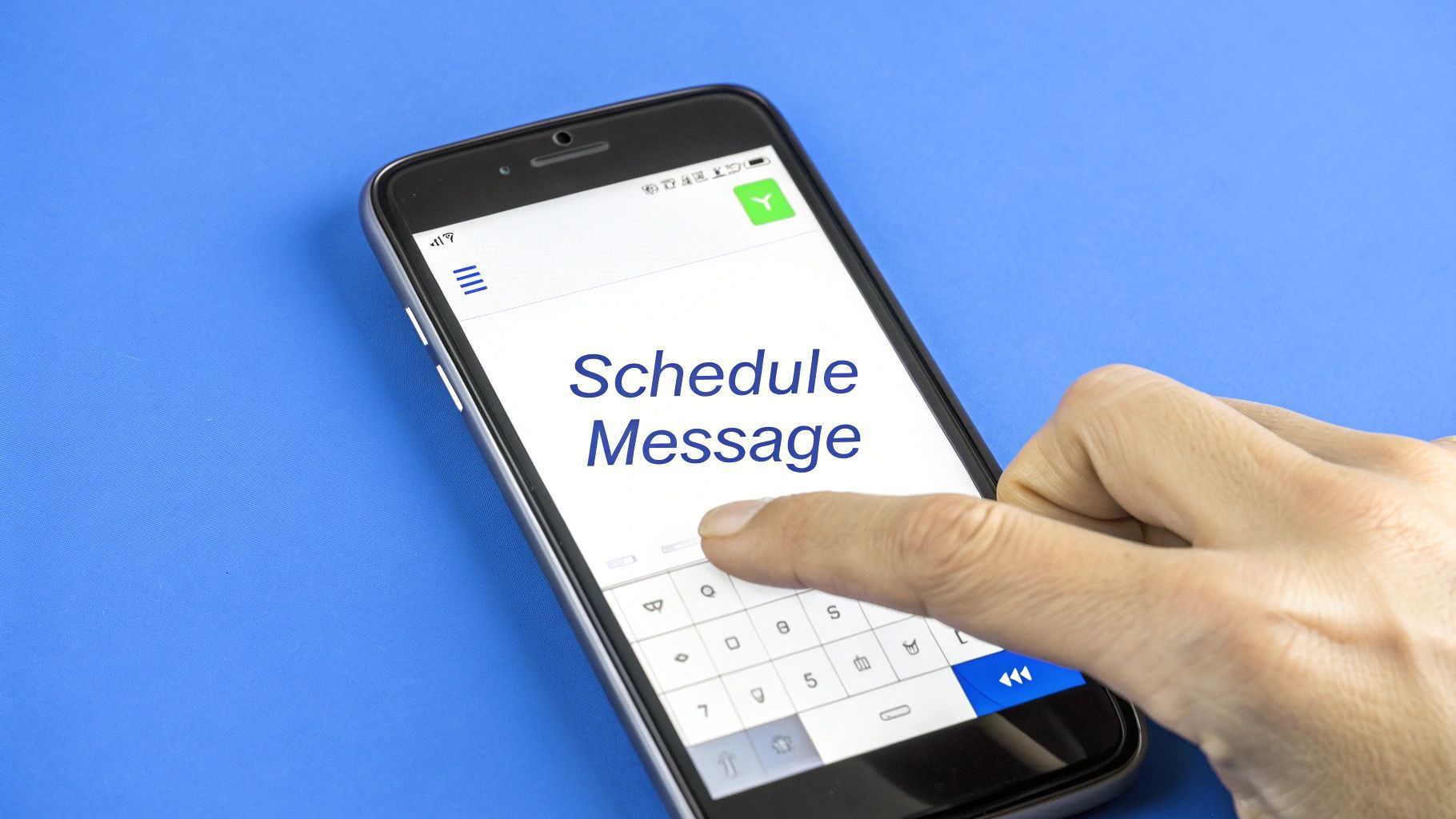
The leap to a third-party app is about moving from simple convenience to powerful strategy. These tools transform text scheduling into a full-fledged marketing and customer support engine.
When you start exploring specialized scheduling apps, you’ll immediately see a huge jump in what’s possible. The goal shifts from just delaying a message to managing an entire communication strategy from start to finish.
A key trend here is the rise of AI. We're seeing a major shift in how businesses connect with their customers, and AI-powered scheduling is at the forefront. In fact, by 2025, over 50% of companies plan to use artificial intelligence to personalize and automate their text campaigns. AI allows you to set up messages that send automatically based on specific customer actions, which is a proven way to boost conversions. You can dig deeper into the numbers in this 2025 texting and SMS marketing statistics report.
Here are a few of the standout features that truly set these platforms apart:
- Bulk Scheduling: This is a game-changer. You can send a single message to a huge list of contacts at the same time, without lumping everyone into a massive group chat. It's perfect for marketing blasts, company-wide announcements, or event reminders.
- Contact List Integration: The ability to sync with your contact lists lets you segment your audience and send highly targeted messages. For instance, you could create one campaign for your loyal VIP customers and a completely different one for brand-new subscribers.
- Automated Sequences: Go beyond single messages and build multi-step campaigns that run on autopilot. A classic example is a welcome series for new customers that sends out a few helpful messages over their first week.
- Personalization Tags: This is how you make a mass text feel personal. By inserting custom fields like a recipient's first name or their recent order number, you can create a one-on-one conversational feel, even when sending to thousands.
To really see the difference, it helps to put the features side-by-side. Your phone's built-in tools are fine for personal use, but a dedicated app unlocks a whole new level of professional communication power.
Feature Native (iOS/Android) Third-Party Apps Basic Scheduling Yes (one-off messages) Yes (advanced options) Bulk Messaging No (requires group chat) Yes (individual messages to lists) Automation Very limited or none Yes (multi-step sequences) Personalization No Yes (name, date, custom fields) Analytics & Tracking No Yes (delivery, open, and click rates) Contact Segmentation No Yes (create targeted groups) Two-Way Conversation Yes (standard texting) Yes (with inbox management)
Ultimately, while the native options are a nice touch for everyday tasks, anyone serious about leveraging SMS for business will quickly find they need the robust features that only a specialized third-party application can provide.
Knowing the mechanics of scheduling a text is one thing, but using that feature to your advantage is where the real magic happens. Anyone can queue up a message. The trick is sending it so it feels personal, timely, and respectful—not like it came from a robot.
These are the strategies I've learned over the years that help ensure your scheduled messages always land with the right impact, whether you're coordinating with family or connecting with clients.
First and foremost, think about the person on the other end. For business contacts or colleagues, scheduling a message to land at 2 AM might seem efficient on your end, but it's a surefire way to annoy them. The goal is to be helpful, not disruptive. Stick to their local business hours unless it's a true emergency.
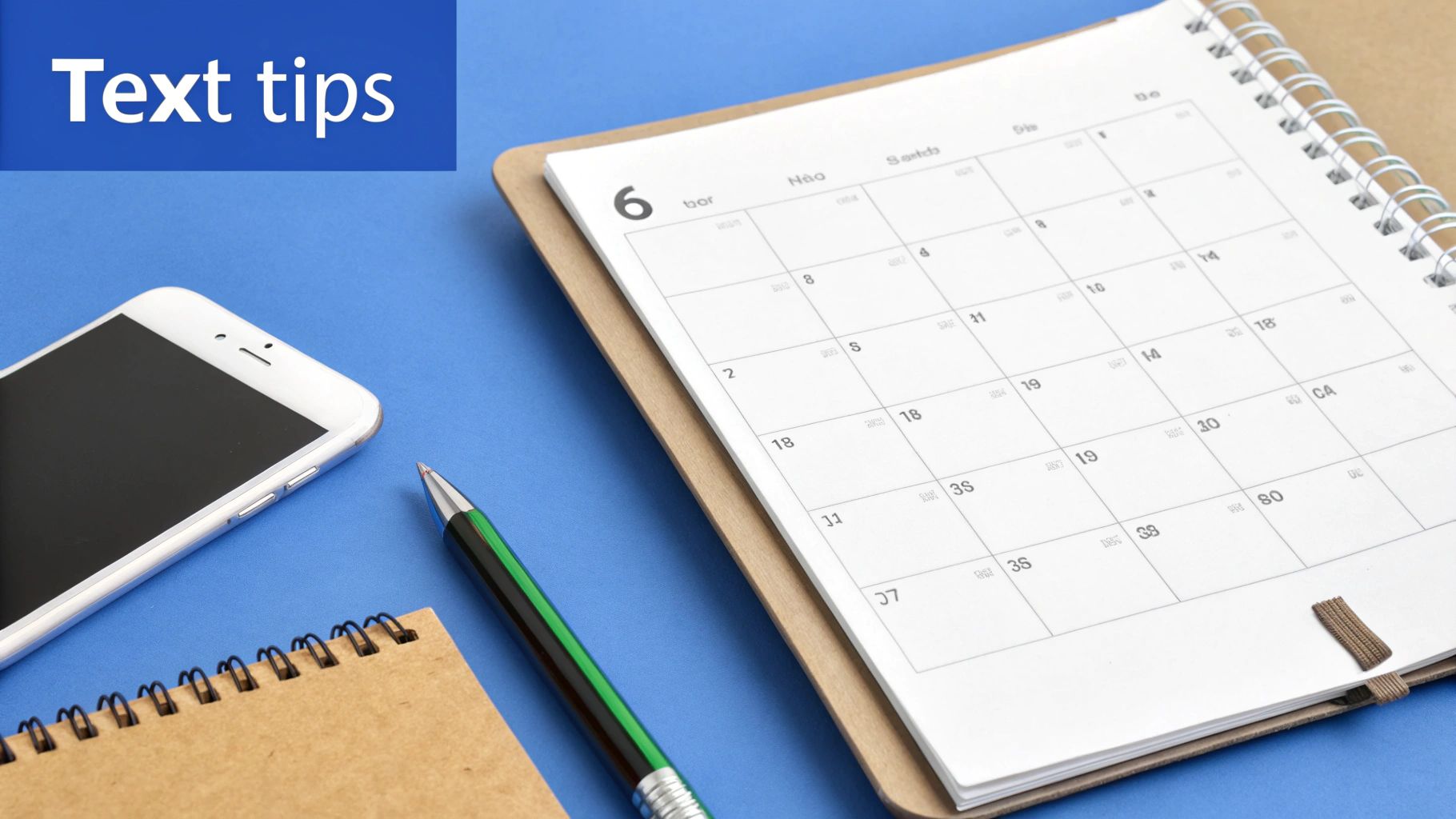
This also means getting straight to the point. Since you aren't there to clarify things in a back-and-forth conversation, your message needs to be crystal clear on its own.
The biggest mistake people make is falling into the "set it and forget it" trap. It's so easy to do.
Before you finalize that scheduled text, give it one last look. Check for typos, of course, but more importantly, confirm the date and time. I’ve seen people accidentally schedule a meeting reminder for 8 PM instead of 8 AM, causing a wave of unnecessary panic and confusion. It’s a simple mix-up that can make you look sloppy.
Your scheduled text represents you when you aren't there. A small mistake in timing or content can undermine your professionalism or the personal sentiment you intended to convey.
This verification step takes just a few seconds, but it can save you from a major headache and an awkward follow-up text later on.
Just because a message is sent automatically doesn't mean it has to sound like it. A little personalization goes a long way.
Simply using the recipient’s name or referencing a past conversation makes a scheduled text feel far more engaging. This is absolutely critical in business, where that personal touch can make or break your response rates. Many of the same ideas for writing great https://www.spurnow.com/blogs/automated-direct-messages apply here.
If you're scheduling texts for business purposes, you also have to be aware of the legal rules. It’s not optional.
- Get Consent: You absolutely must have explicit permission from someone before you start sending them automated texts.
- Provide an Opt-Out: Every single promotional message has to include a clear, easy way for people to unsubscribe, like replying with the word "STOP."
Following these rules isn't just good etiquette; it's the law. It protects your business and shows your audience that you respect their privacy.
Once you get the hang of scheduling texts, a few practical questions almost always come up. People often wonder if the other person can tell a message was pre-written or what happens if their phone is off. Let's clear up some of the most common curiosities so you can schedule messages like a pro.
Probably the biggest question is whether someone can tell you scheduled a text. The short answer is almost always no. When your message lands on their phone, it looks just like any other text. There’s no special flag, weird timestamp, or anything else to give away your secret. Your perfectly timed birthday wish or client follow-up will feel completely in-the-moment.
Another area of confusion is around iMessage and WhatsApp. While Apple is finally adding native scheduling with iOS 18, anyone with an older iPhone has to use the clunky Shortcuts app workaround. If you're a WhatsApp user, the personal app doesn't have a scheduling feature at all. You can find some workarounds with a WhatsApp Business account or other tools, but it's not built-in.
If you’re looking for ways to tie your messaging directly into your business workflow, check out our guide on integrating WhatsApp with a CRM for some more advanced strategies.
So, what happens if your phone is turned off or stuck in airplane mode when a message is supposed to send? This is a great question, and the answer really depends on how you scheduled it.
- Android's Native Feature: Google Messages is pretty smart about this. It will just send the text as soon as your phone gets a signal again.
- iPhone Shortcuts: This method is a bit more fragile. The automation might not run at all if your phone is completely off. If it was just in airplane mode, it will usually trigger once you reconnect.
- Professional Tools: This is where dedicated platforms like Spur really shine. They send messages from the cloud, so your text goes out at the scheduled time no matter what your phone is doing. On, off, or in a dead zone—it doesn't matter.
That reliability is a huge reason why businesses lean on dedicated scheduling tools for things like appointment reminders or marketing outreach. You can’t risk a dead battery messing up your customer communication.
The big takeaway here is that for any message that absolutely has to arrive on time, a cloud-based service is your safest bet. It completely removes the risk of a dead battery or a spotty connection ruining your plans.
One last common scenario: what if someone texts you before your scheduled message goes out? If you’re using your phone’s built-in features, your text will still send as planned. This can lead to some slightly awkward or out-of-sync conversations. More advanced platforms can solve this by letting you add rules, like automatically canceling a scheduled follow-up if the person replies first.
Ready to go beyond simple scheduling and start automating your entire customer conversation? With Spur, you can build smart, multi-step messaging sequences across SMS, WhatsApp, and more. This ensures your communication is always personal, timely, and effective. Start your free 7-day trial today and see how easy it is to put your outreach on autopilot.
