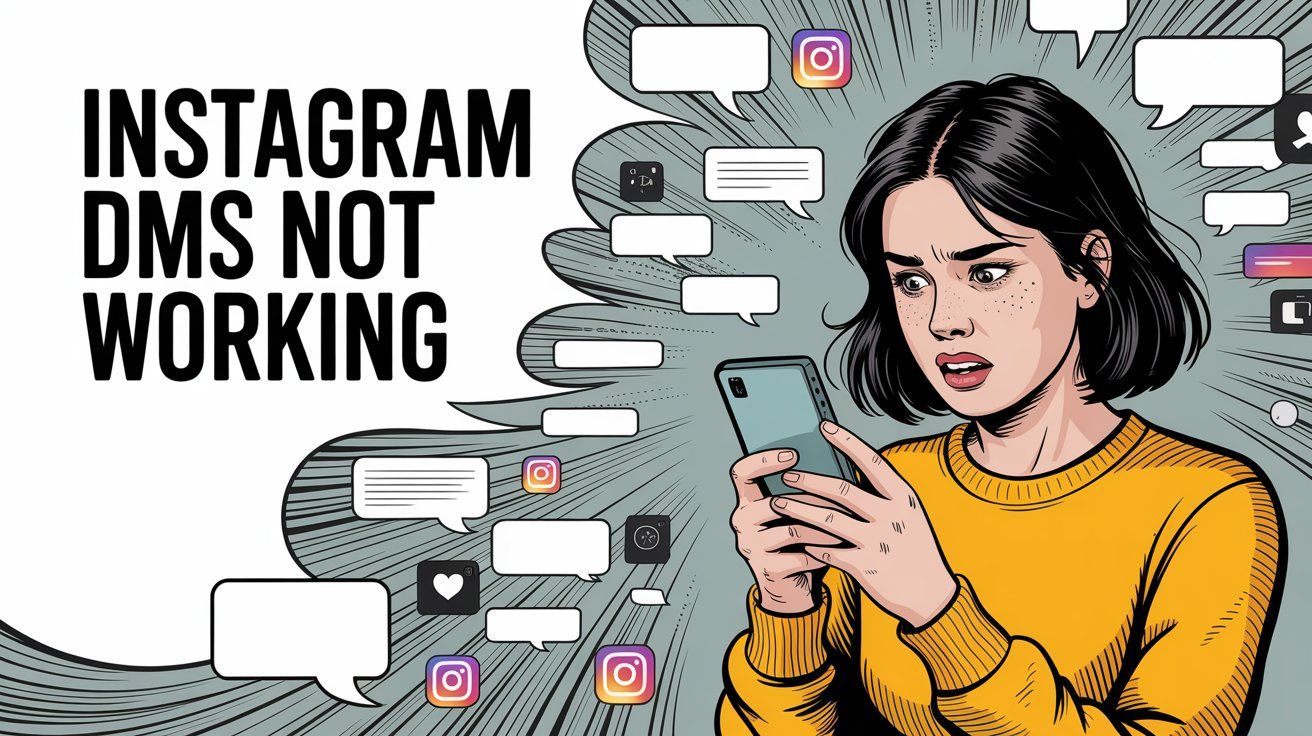
Instagram DMs Not Working? 12 Proven Fixes (2025)
Discuss with AI
Get instant insights and ask questions about this topic with AI assistants.
💡 Pro tip: All options include context about this blog post. Feel free to modify the prompt to ask more specific questions!
TL;DR: Instagram DMs glitching? You're not alone. Most DM issues come from connectivity problems, app bugs, or account restrictions. Try these fixes: check your internet, restart the app, update Instagram, clear cache, or reinstall. For businesses relying on Instagram messaging, Spur offers a unified inbox and automation that keeps customer conversations flowing even when the native app acts up.
Instagram Direct Messages have become essential for everything from casual chats to closing deals. With over 3 billion monthly users and DMs being the number one way people share content on the platform, when your DMs stop working, it's more than annoying. It's disruptive.
The good news? Most Instagram DM problems can be fixed with some straightforward troubleshooting. This guide walks you through why your Instagram DMs might not be working and 12 proven fixes to get your messages flowing again.
There's rarely a single culprit when Instagram DMs break. Understanding the common causes helps you pinpoint the issue faster.
| Common Cause | What Happens | Who It Affects |
|---|---|---|
| Instagram Server Outages | DMs stop for everyone until Instagram fixes it | All users globally |
| Connectivity Issues | Messages stuck on "Failed to send" | Anyone with weak Wi-Fi or mobile data |
| App Glitches and Bugs | Chats freeze, inbox won't load | Users on buggy app versions |
| Outdated Software | Features break from compatibility issues | Older devices or app versions |
| Account Restrictions | Can't send DMs temporarily | Users flagged for spam or violations |
| Privacy Settings | Messages go to requests folder | Accounts with strict privacy rules |
| Being Blocked/Restricted | Messages never deliver | Targeted by specific users |
| Facebook Messenger Sync | Messages appear on one app, not the other | Users with cross-app messaging enabled |
| Device/OS Problems | Instagram performs poorly overall | Low-memory devices |
| Vanish Mode Confusion | Messages disappear after viewing | Anyone using disappearing messages |
Let's break down the most critical scenarios:
Sometimes the problem isn't on your end at all. Instagram's servers can experience downtime due to overload or technical glitches. With millions of daily users, even Instagram isn't immune to outages. When this happens, DMs may stop functioning for everyone until the issue is resolved on Instagram's side.

A weak or unstable internet connection is one of the most common reasons DMs fail to send or load. If your Wi-Fi is spotty or your mobile data is weak, messages can get stuck in limbo, showing that dreaded "Failed to send" error.
Like any app, Instagram has bugs. A recent update might introduce a glitch, or the app could have accumulated corrupt data over time. These issues can cause messages not to appear, chats to freeze, or the entire inbox to fail loading.
If you're running an older version of Instagram or an outdated phone operating system, compatibility issues can break features. Newer Instagram messaging features might not work properly on old app versions or devices.
Instagram can temporarily restrict your ability to send DMs if it detects behavior against their guidelines. Sending too many messages in a short time, especially to people who don't follow you, can trigger spam filters or rate limits.
In severe cases, like sending abusive content or spam links, you could face a longer DM ban. These measures combat spam but can sometimes affect legitimate users by mistake.
Your own privacy settings, or the recipient's, might make it seem like DMs "aren't working." If you set your account to only allow DMs from followers, messages from others won't appear in your main inbox. They'll land in Message Requests (or Hidden Requests if flagged as suspicious), which you might forget to check.
If Instagram DMs to one particular person aren't working, consider that the user might have blocked you or muted the conversation. When someone blocks you, your messages won't be delivered at all. If they've restricted you, your DMs will go to their requests folder without notification.
Instagram allows you to integrate DMs with Facebook Messenger for cross-app messaging. Sometimes sync errors between Messenger and Instagram can cause messaging issues. A message might appear on one app but not the other if something is out of sync.
Occasionally, the issue stems from your device. A phone that's low on memory or an operating system bug could interfere with Instagram's performance. In rare cases, certain phones have compatibility issues with specific Instagram versions.
Instagram's Vanish Mode makes messages disappear after being seen. If you or the other person enabled vanish mode in a chat, messages will auto-delete, which can be confusing. Similarly, if someone unsent a message, you'll see "This message is no longer available," which might look like a glitch.
As you can see, "DMs not working" can mean different things: not sending, not receiving, messages disappearing, or the whole inbox failing to load. Let's work through the fixes.
Most DM issues can be resolved by troubleshooting your app and connection. These fixes are roughly ordered from easiest to most advanced. You probably won't need to try all of them.
Before blaming Instagram, make sure your internet connection is solid. A huge number of DM failures are simply connectivity issues.
→ What to do:
Switch connections: If you're on Wi-Fi, try mobile data (or vice versa). This bypasses any local network issues.
Airplane mode reset: Toggle airplane mode on and off to reset your network connection.
Speed test: Use an online speed test to verify your internet is working and stable. Even if you have signal bars, you might not have data throughput.
Router reboot: If you're on Wi-Fi and other apps are sluggish, restart your router.
Test other apps: Try YouTube, WhatsApp, or other internet-dependent apps. If they're also struggling, the problem is your connection, not Instagram.
A stable internet connection is required for DMs to work, so rule this out first. It can save you a lot of troubleshooting time.
One of the most common reasons for DMs failing is an Instagram service outage. Instagram's infrastructure is generally reliable, but occasional outages do happen due to server problems or maintenance. When this occurs, no amount of tinkering on your end will fix DMs. You simply have to wait for Instagram to resolve the issue.
What to do:
① Check outage reports
Visit Downdetector and search "Instagram." Downdetector collects user reports of outages. If you see a huge spike on the graph in the last hour, it's a strong sign Instagram is having issues beyond your control.
② Scan social media
Check Twitter for #InstagramDown or phrases like "Instagram DMs" to see if others are complaining about it at the same time. When Instagram DMs go down, it often becomes a trending topic.
③ Official channels
Sometimes Instagram or Meta officials post updates on Twitter about major outages.
If an outage is confirmed, sit tight. Service disruptions are typically resolved within a few hours. Once the servers are back, your messages should send normally again.
If Instagram isn't globally down, the next simplest fix is to force-close and reopen the app. Instagram can glitch out after running for a long time, especially if left open in the background. Restarting clears its active memory and can resolve minor bugs.
How to restart:
• On iPhone: Swipe up from the bottom (or double-click Home button on older iPhones) to open the app switcher. Find Instagram and swipe it off the screen to close it. Then tap the Instagram icon to relaunch.
• On Android: Tap the recent apps button and swipe Instagram off the list to close it. Alternatively, go to Settings > Apps > Instagram > Force Stop. Then reopen Instagram.
After restarting, check your Direct Messages inbox and try loading messages or sending a new DM. This simple step can fix issues like frozen chats or messages stuck on "sending."

Sometimes your session with Instagram might be the issue. Logging out and back in can refresh your account's connection to Instagram's servers and clear any odd syncing issues.
Steps to log out and in:
- Open Instagram and go to your profile (bottom right avatar)
- Tap the menu (≡) in the top-right and select Settings and privacy
- Scroll down and tap Log Out (confirm if prompted)
- Completely close the app
- Reopen Instagram and log in with your username and password
After logging back in, check your DMs again. This can solve problems where DMs weren't updating or new messages weren't showing up, because it forces Instagram to reload your conversations from scratch.
If you have multiple Instagram accounts added, try logging out of all of them and then logging back into just the one that had issues. Alternatively, use the "Switch Account" feature to check if DMs work on a different account. This helps determine if it's an account-specific issue.
Over time, Instagram accumulates cached files and data on your device. While cache helps apps load faster, corrupted cache can cause weird behavior like stories not loading or DMs acting up. Clearing the cache gives Instagram a clean slate.
On Android:
You can clear Instagram's cache without uninstalling:
→ Go to Settings > Apps (or Apps & Notifications)
→ Find Instagram and tap it
→ Go to Storage & cache
→ Tap Clear Cache (Don't tap Clear Data yet, as that will log you out)
→ If DMs still don't load, you can return and tap Clear Data to reset the app fully (you'll need to log in again)
On Android devices, clearing Instagram's cache under Settings > Apps > Instagram > Storage > Clear Cache can resolve deep-rooted app glitches and is a good step before reinstalling.
On iOS (iPhone/iPad):
iOS doesn't offer a one-tap "clear cache" option. Instead:
• Offload the app: This removes the app but keeps its documents and data. Go to Settings > General > iPhone Storage > Instagram > Offload App. Then re-download Instagram from the App Store.
• Delete and reinstall: This clears all data (covered in the next step).
After clearing cache or offloading, open Instagram and check if the DM problem persists. This often helps if you had issues like DMs not loading new messages or the app feeling sluggish.

Keeping Instagram updated is crucial. Each new version often contains bug fixes, possibly including a fix for whatever is causing your DMs to malfunction. If you're running an old version, you might be encountering a known bug that's already been resolved.
How to update:
• On iOS: Open the App Store, tap your profile icon, scroll to find Instagram, and tap Update (if visible)
• On Android: Open the Google Play Store, search for Instagram, and tap Update if it shows up
If you don't see an update available, you likely already have the latest version. Updating ensures you have the newest features and fixes, and can resolve compatibility issues with your phone's OS as well.
After updating, launch Instagram and test your DMs again.
Pro Tip: Enable auto-updates for apps on your device so you don't miss future fixes. However, note that occasionally a brand-new update can introduce bugs. If your problems started right after an update, keep an eye on forums for a quick patch from Instagram.
We've tried restarting the app, but sometimes restarting your entire device can clear deeper glitches, especially if other apps or system processes were interfering with Instagram. A full reboot can also refresh your phone's network settings.
Perform a device restart:
• On iPhone X or later: Press and hold the side button and a volume button until the power-off slider appears. Drag the slider to turn off, wait 30 seconds, then hold the side button to turn it on again.
• On iPhone (older models): Hold the side/top button until the slider appears, then power off. Turn back on after a half minute.
• On Android: Hold the power button until you see options to Restart or Power Off. Choose Restart, or Power Off then back on.
This can fix issues not just with DMs but overall phone performance. Once your phone is back on, open Instagram fresh and see if DMs are working.
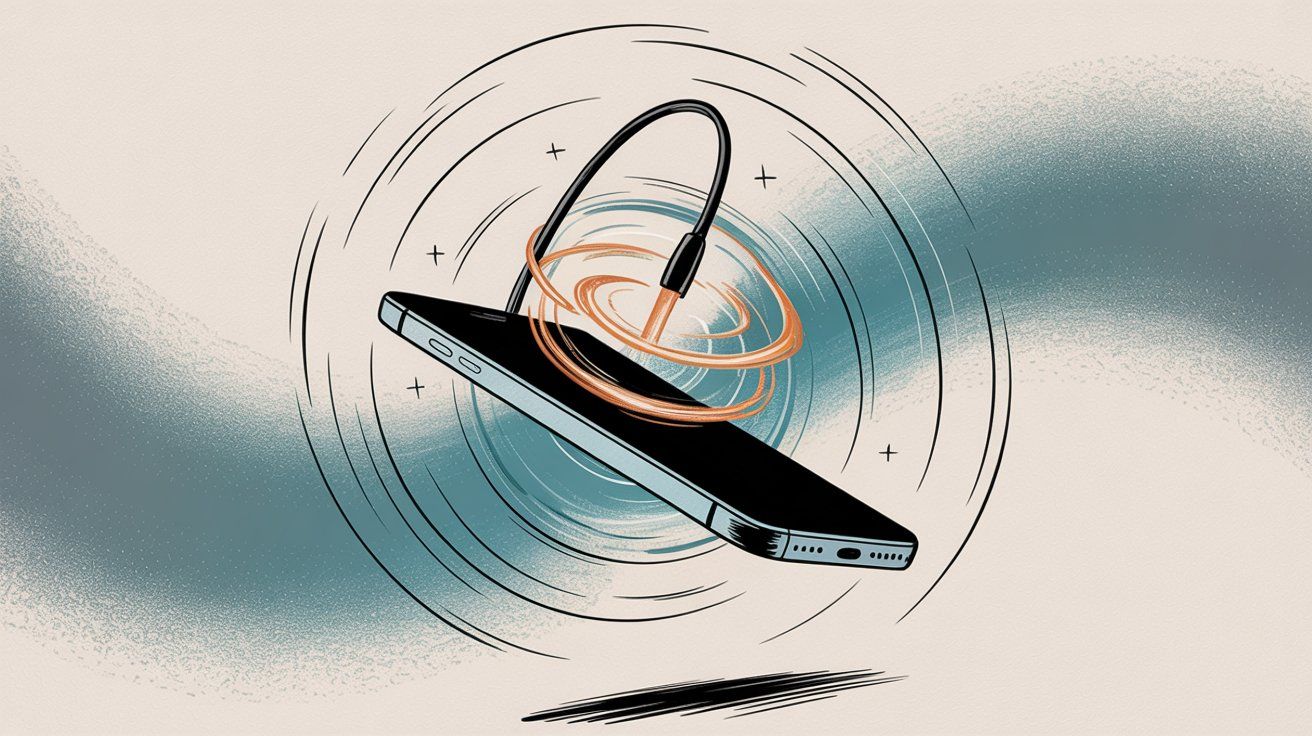
If none of the above has worked yet, it's time for a clean reinstall. This might sound drastic, but it often cures persistent issues because it wipes out all of Instagram's app data and starts anew. Reinstalling can fix problems caused by deeply corrupted files or settings that a simple cache clear didn't catch.
How to reinstall:
→ Uninstall the app: On iOS, long-press the Instagram icon and choose "Remove App" then "Delete App". On Android, long-press the icon and choose "Uninstall", or uninstall via the Play Store.
→ Reboot the device (optional): Some experts suggest restarting your phone after uninstalling before reinstalling to clear any remnants from memory.
→ Re-download Instagram: Go to the App Store or Play Store, search Instagram, and install the app again. Downloading a fresh copy ensures you have the latest version and uncorrupted files.
→ Log in: Open Instagram and sign in to your account.
This process often eliminates stubborn bugs that survive other troubleshooting steps. After reinstalling, allow any permissions (like access to photos or microphone) and then go straight to your DMs to test if things are back to normal.
If you're still encountering issues on your phone, it's helpful to determine if the problem is with your account or with the specific device/app. A quick way to do that is to use Instagram Web (desktop) or log into your account on a different phone.
Use Instagram Web:
On your computer (or even your phone's browser), go to Instagram.com and log in. Click the paper plane Messages icon at the top to access DMs. The web interface supports sending and receiving DMs, including text, emojis, and images.
If your DMs work fine on the web version, that indicates something is wrong with your mobile app or device. The web can serve as a temporary workaround for important messages while you continue troubleshooting the app.
Try another device:
If possible, log into your Instagram on a different smartphone or tablet. Check if the DMs function normally there. This helps isolate if the issue is specific to your phone.
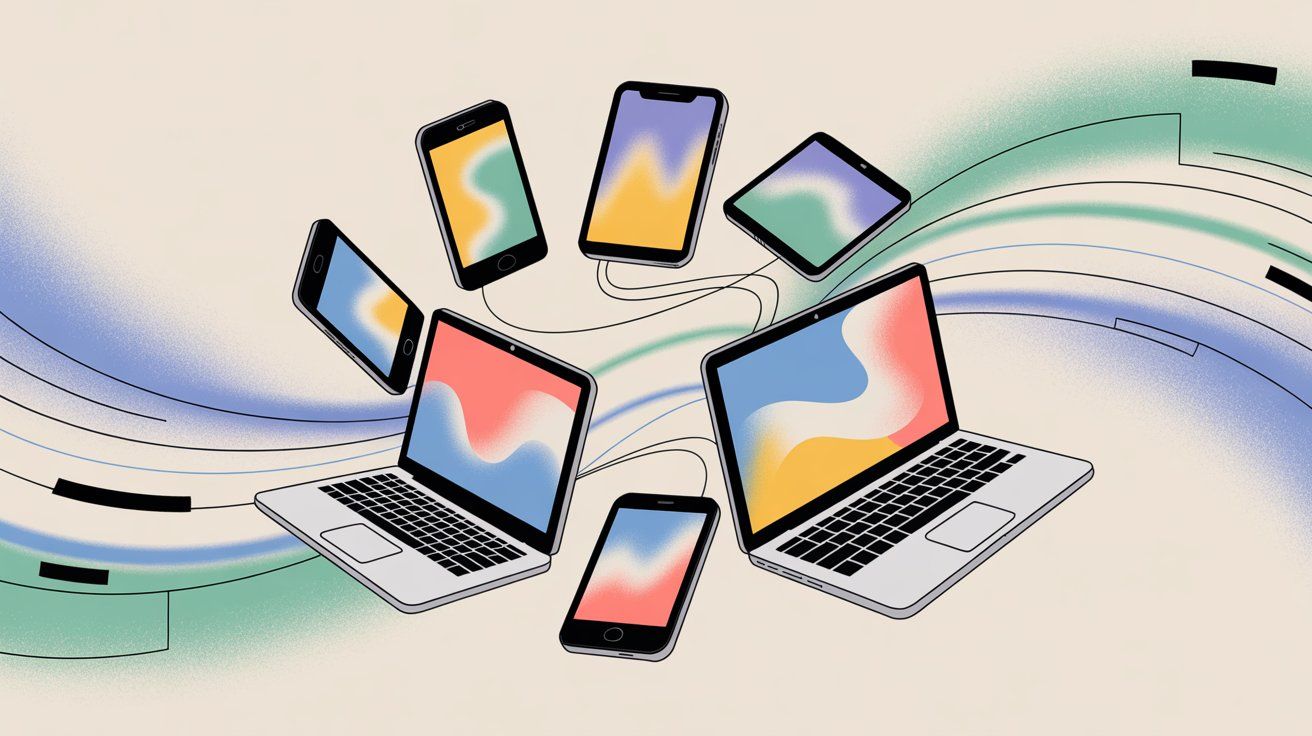
What this tells you:
| Scenario | What It Means | Next Steps |
|---|---|---|
| DMs work on web/other devices | Issue is device-specific | Focus on your phone: reinstall app, update OS, reset network settings |
| DMs broken everywhere | Account-related issue | Check for account restrictions, review privacy settings, contact Instagram support |
At this stage, it's worth considering that Instagram might be limiting your DMs due to how you've been using the feature. Instagram imposes certain limits to prevent spam, and regular users can accidentally hit these limits, making it seem like DMs "aren't working."
Here's what to check:
Message Limits:
Instagram hasn't published an official number, but there is a daily limit to how many DMs you can send, especially to people who don't follow you. If you send too many DMs in a short time (like mass-inviting people or doing aggressive outreach), Instagram might temporarily block you from sending more.
You could see errors like "Failed to send" or notice messages aren't delivering. The fix is to stop sending for a while. Typically the restriction lifts after 24 hours for minor cases.
Spam-like Content:
Sending the same message (like a link or promo) repeatedly to multiple recipients can trigger Instagram's spam filters. Instagram can flag your account's DMs as spam if it thinks you're sending malicious links or repetitive content. This might result in your messages failing or people not receiving them. Make sure you're not violating terms of service.
Recent Account Activity:
Did you recently gain a lot of followers, or have a post go viral leading to tons of DMs? Sometimes unusual spikes in activity can cause Instagram to throttle actions on new accounts or accounts that suddenly behave differently. This is to ensure you're not a bot.
Automation Tool Users:
If you use third-party Instagram automation tools to automate DMs for your business, make sure they are officially integrated with Instagram. Using unofficial automation can violate Instagram's rules and result in features being limited.
If you're using an official partner tool like Spur, ensure you've enabled "Allow Access to Messages" in your Instagram settings for Connected Tools. Go to Settings > Privacy > Messages > Connected Tools, and toggle on "Allow Access to Messages" for third-party apps to work properly.
Instagram's restrictions are often temporary. For example, a 24-48 hour DM block for what it deems aggressive behavior. Use this time to review Instagram's community guidelines. When you regain DM access, moderate your message frequency to avoid getting flagged again.
Sometimes what seems like "DMs not working" is actually a settings issue. Take a moment to review relevant settings in the Instagram app:
Message Requests Preferences:
In Settings > Privacy > Messages, check who's allowed to message you. If you've set "Others on Instagram" to "Don't Receive Requests," then people who aren't your followers literally cannot send you DMs. They'll get a notice that you can't receive their message. Adjust this if needed (set it to "Message Requests" instead).
Filtered Out Messages:
Instagram can automatically filter message requests it thinks are spam or offensive (they go to a Hidden Requests section). If you're expecting a DM from someone new, check Message Requests > Hidden Requests as well.
Muted Chats or Users:
If you've muted a conversation, new messages will still arrive, but you won't be notified. This could give the impression that "no DMs are coming through" when in reality they are there, just silently. Unmute if desired by opening the chat, tapping their name, and toggling Mute Messages off.
Blocked Users List:
Verify you didn't accidentally block the person you're trying to message. In Settings > Privacy > Blocked Accounts, see if the user is listed. If so, unblock them and try messaging.
Account Type Considerations:
Business or Creator accounts have some additional messaging tools (like primary vs general inbox, quick replies, etc.) and sometimes different rules. One thing to note: if your account is very new or has a low trust score, Instagram might limit features until you build some history. Ensure your profile is fully set up and perhaps consider verifying your phone number and email in Instagram account settings to boost account integrity.
By double-checking these settings, you might uncover a simple reason for your DM woes, like "Oh, I had message requests turned off for that category of sender." Fixing that could instantly resolve the issue.
If you've tried everything above and Instagram DMs are still not working, it might be time to reach out to Instagram (Meta) for help. This is admittedly a bit of a long shot. Instagram doesn't provide direct one-on-one support for most users, but reporting the problem through the app can flag it to their team.
How to report the problem:
- In the Instagram app, go to your profile, then tap the menu (≡) and select Settings and privacy
- Scroll to find Help > Report a Problem
- Choose "Report a problem" (you might see a quick option to report something that isn't working)
- Describe the issue in detail. For example: "My direct messages are not sending or receiving since [date]. I have tried reinstalling the app, and my internet is fine. This happens on both Wi-Fi and mobile data. Other features work, but DMs show [any error message]." The more specific, the better.
- Include logs if prompted. Instagram often allows you to include technical logs and screenshots automatically. This can help their engineers diagnose the issue. Toggle the option to include logs, and you can also attach a screenshot of your DM screen if it shows an error.
- Submit the report.
Once submitted, you might not get an immediate response (or any personal response), but if it's a known issue, check back after a few days or keep an eye on app updates.
As an alternative, you can visit the Instagram Help Center and search for DM issues or troubleshooting steps. Instagram's official guidance for app troubles is to restart your device, check connectivity, and update or reinstall the app, which we've covered. If those don't work, reporting the problem is the final step.
If you're a business relying on Instagram DMs for customer conversations, sales, or support, native DM issues can be costly. Missed messages mean missed opportunities.
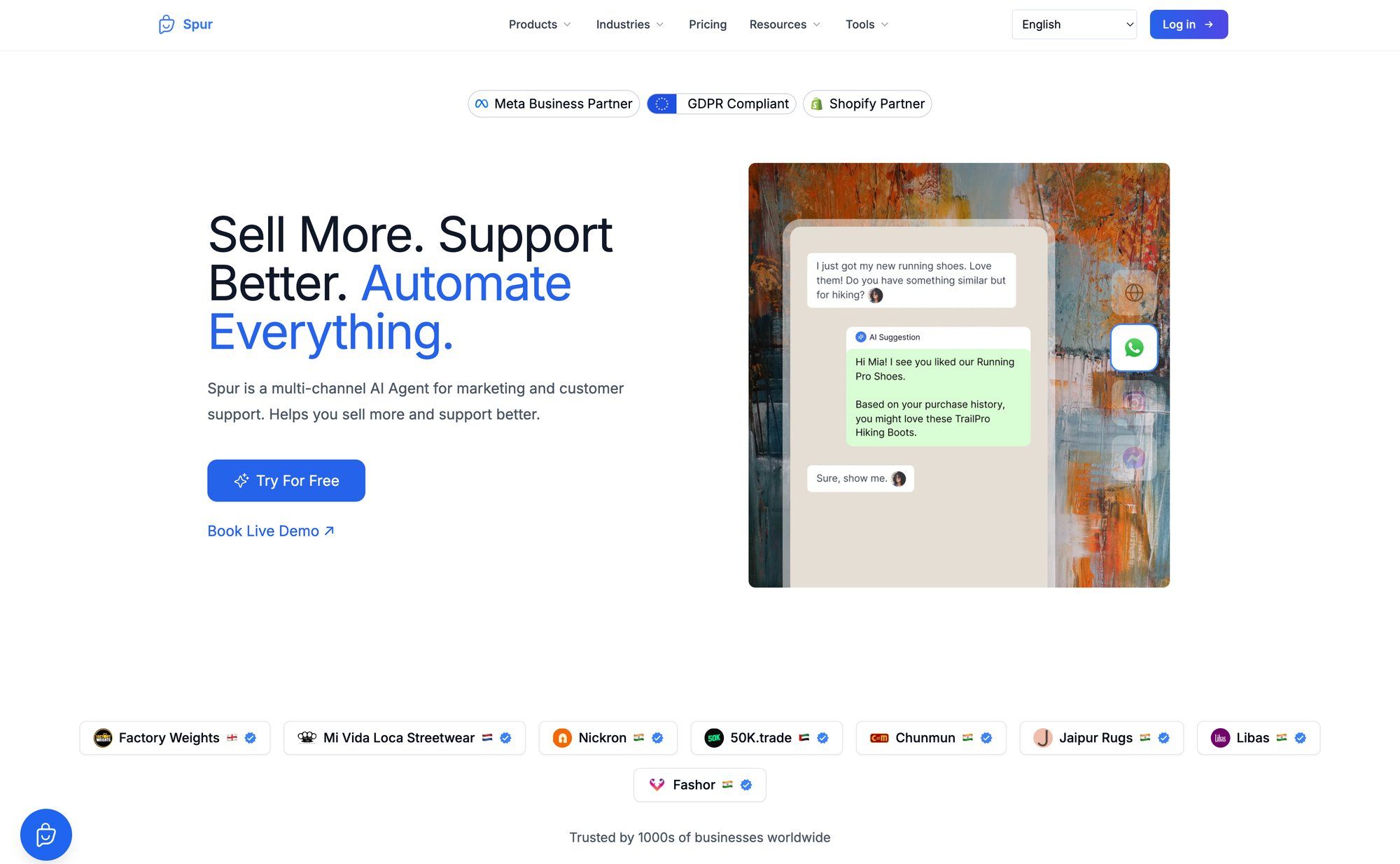
Spur offers a reliable alternative with its Instagram automation platform. Unlike the native Instagram app, Spur provides:
| Challenge with Native Instagram | How Spur Solves It |
|---|---|
| App glitches cause missed messages | Stable platform built on Instagram's official API with enterprise-grade reliability |
| Juggling Instagram, WhatsApp, Facebook, live chat separately | Unified inbox consolidates all channels in one interface |
| Can't handle 500+ daily DMs manually | AI agents automatically handle 60-80% of common inquiries (track orders, update records, book appointments) |
| Comments and story reactions need manual follow-up | Automated comment-to-DM flows capture leads during peak interest |
| No visibility into team performance | Built-in analytics and integrations with Shopify, WooCommerce, Stripe, Razorpay |
Unified Inbox Across Channels
Spur's shared inbox consolidates Instagram DMs, WhatsApp Business API, Facebook Messenger, and live chat into one interface. When Instagram's native app glitches, you can still access and respond to DMs through Spur's stable platform. Your team won't miss a beat.
Actionable AI Agents
Spur's AI agents don't just answer questions. They can track orders, update records, book appointments, and take other actions to solve customer issues. Unlike basic chatbots, these agents handle the easy 60-80% of inquiries automatically, freeing your team to focus on complex cases.
Built-In Automation and Reliability
With Instagram DM automation, Spur can auto-reply to comments, story reactions, and mentions. Comment-to-DM flows capture leads during peak interest. If the native Instagram app is acting up, Spur's infrastructure (built on Instagram's official API) often remains stable because it's a Meta Tech Partner with enterprise-grade reliability.
Troubleshooting Support
When automation issues do arise, Spur's help center provides specific troubleshooting steps for Instagram and Facebook DM automation problems. The platform checks handover protocols, message permissions, and connection settings, making it easier to diagnose issues than trying to figure out Instagram's native settings alone.
Enterprise-Grade Integrations
Spur integrates with Shopify, WooCommerce, Razorpay, Stripe, and other e-commerce platforms. This means your DM conversations can trigger order updates, payment confirmations, and cart recovery flows automatically, even when you're not online.
For businesses where Instagram DMs are a revenue channel (not just casual chat), having a professional platform like Spur provides peace of mind. It's designed for reliability, with uptime that exceeds what you'll get from the native mobile app. You can also explore Spur's pricing plans to find a solution that fits your business needs.
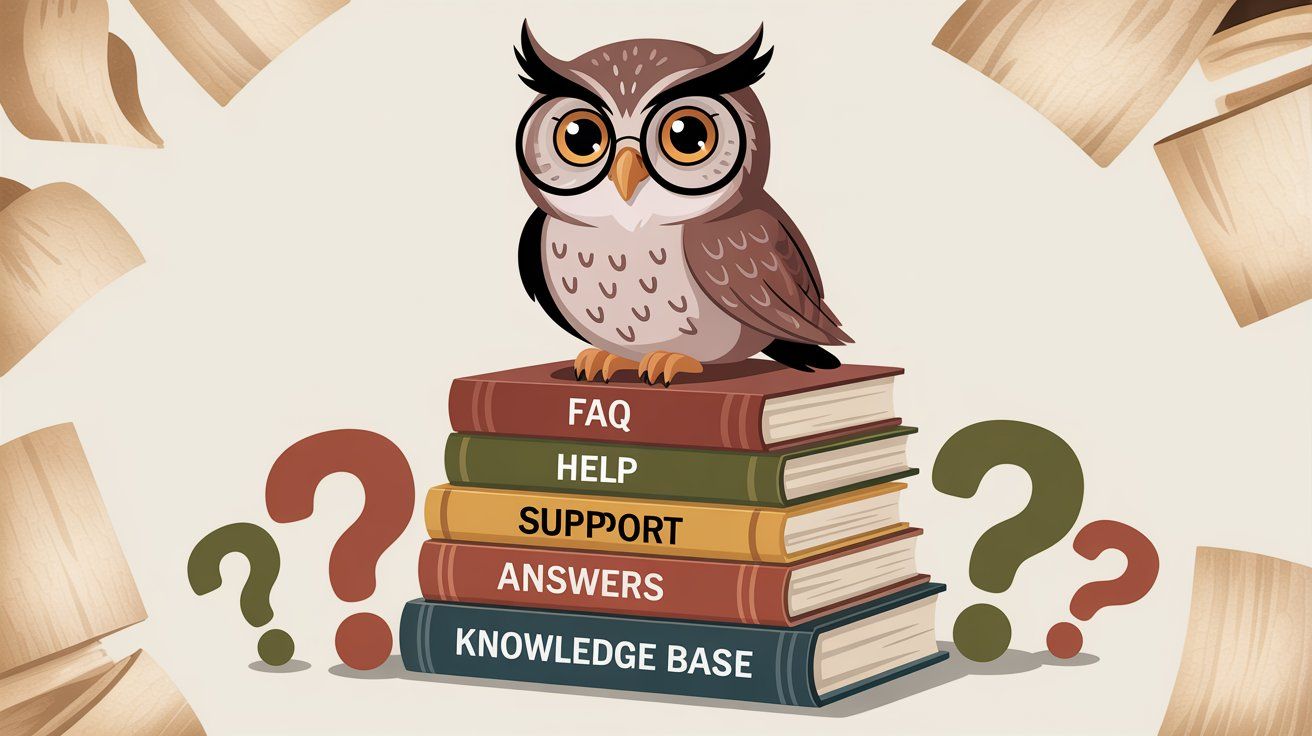
Why do my Instagram DMs say "Message not sent" or remain stuck on sending?
This usually points to a connectivity problem or Instagram server issue. Double-check your internet connection (step 1) and see if Instagram is down (step 2). It could also be that the recipient blocked you. If all your messages to anyone fail to send, it's likely not a block issue but rather your connection or a temporary ban.
I can send DMs, but I'm not receiving any replies. Are my DMs being ignored or not delivered?
This is tricky. It could be social (they might be ignoring), or technical. A few things to check: If the messages show as "Seen" underneath, then the person has definitely received and possibly read them. If they never show "Seen," maybe the person hasn't opened it, or your messages are sitting in their Request folder (common if they don't follow you). It might help to politely reach out via another channel to ask if they got your IG message.
My friend sent me a DM but I can't see it. It says something like "message unavailable."
If a specific message in a chat is "unavailable," it often means that message was unsent by the sender or removed by Instagram (if it violated terms). If an entire thread is missing, the person might have deactivated their account or blocked you. You could ask the friend if they deleted something.
Does Instagram really ban people from DMs? What gets you banned?
Yes, Instagram can temporarily or permanently ban your account from sending DMs in certain cases. Activities likely to trigger this include sending harassment, spam, or violating content, or automated mass messaging. A temporary DM block is more common and might last a day or a week. Always adhere to Instagram's Community Guidelines to avoid this.
My DMs aren't syncing between my phone and my tablet/computer.
Make sure both devices have internet and both have the latest version of Instagram. Sync issues can happen if your phone has an older version of Instagram than your tablet. Instagram's messages should cloud-sync across devices on the same account, but occasionally there's a lag. Logging out and back in on the device that isn't updating can force a refresh.
What about using third-party apps for Instagram DMs?
Be cautious with third-party apps that aren't approved by Instagram. They might promise cool features, but if they violate Instagram's terms, they could get your account in trouble. If you use official partner tools (like customer support platforms or automation tools that integrate with Instagram via the official API), those are generally safe. Just ensure you've granted them proper permissions (toggling on "Allow Access to Messages" for connected tools).
Should I switch to a business or creator account to fix DMs?
Simply switching account type (personal to creator to business) isn't a known fix for DM issues. The functionality is the same at a technical level. However, creator/business accounts do get some extra messaging features (like quick replies, labels, etc.) and possibly slightly better support. If you're running a business and need reliable DMs, a Business account is recommended, but it won't magically fix an existing problem.
How can I prevent Instagram DM problems in the future?
While some glitches can't be helped (if Instagram's servers hiccup, for example), you can minimize issues by:
• Keeping your app updated to get the latest bug fixes
• Not pushing the limits on sending too many DMs too fast
• Regularly clearing cache (for heavy users) to keep the app running smoothly
• Periodically checking that your connected accounts (Facebook, etc.) and apps are all in order
• Avoiding unverified third-party tools that require your Instagram login
Remember that Instagram is continuously evolving. Features like DMs might change (for example, the integration with Messenger, or new inbox management tools). Keep an eye on Instagram's announcements or tech news sites for any changes to the DM system that might affect how you use it.
Dealing with Instagram DM issues can be annoying, but hopefully this guide helped you identify and resolve the problem. We covered everything from checking your internet and Instagram's server status, to resetting the app, and addressing account limitations.
In the vast majority of cases, one of the above fixes will get your DMs working again. Instagram's own troubleshooting tips boil down to the same basics: restart the app/device, check connectivity, update the app, and report if needed. We've expanded on these steps with detailed guidance.
If you rely on Instagram DMs heavily to communicate with customers or fans, it's worth ensuring you have a reliable setup.
Sometimes using an official partner tool or a centralized inbox can provide extra peace of mind. You get more analytics and sometimes faster support if things go wrong. Check out Spur's case studies to see how other businesses have successfully automated their Instagram messaging.
In the ever-changing world of social media, problems will pop up from time to time. The key is not to panic: systematically troubleshoot using the steps we outlined. By doing so, you'll almost certainly get back to sliding into DMs in no time.
Happy messaging, and good luck!
